This topic provides a high-level view of the Record Builder interface. It walks you through the Record Builder interface by illustrating and describing the normal flow of activities that result from selecting each of Record Builder's menu options.
Record Builder Interface at a Glance
The following graphic summarizes the usual flow of activities that begin when you make a selection from Record Builder's Options menu. Each yellow box represents one of the selections on the Options menu. Click any of the yellow boxes to see a description of the activities involved in this option. The white boxes represent each of the activities you perform after you select a menu option. Click a white box to see information about the Record Builder screen related to this activity.
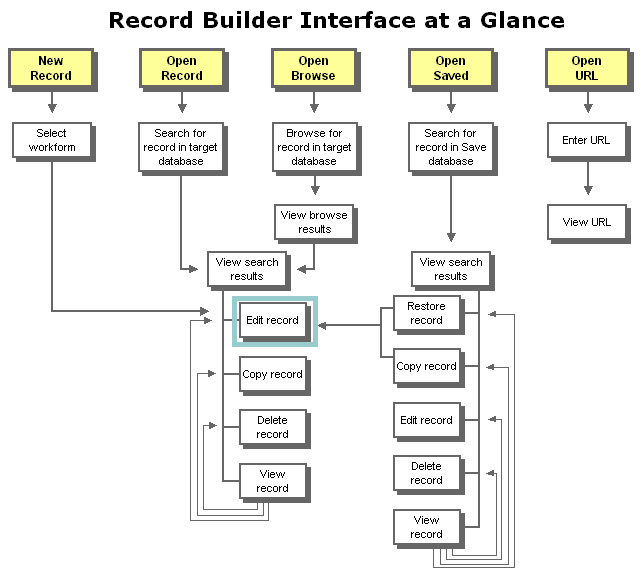
The graphic shows the relationships between various Record Builder activities and the screens used to perform these activities. For example:
- You use the Edit Record screen to create a new record and to modify an existing record. After editing a record, you can submit (save) it to its database or temporarily store it in the Save database.
- You can select a record to edit, copy, or delete from the Search Results screen or the View Record screen.
- The Browse Results screen contains hot links to display records that contain a specific term. Record Builder displays these records on the Search Results screen.
- The Open Saved option allows you to retrieve a record from the Save database and restore it to its target database for editing.
- The Open URL option stands alone. You can display a URL in a second browser window while you perform any one of the other tasks. The second browser window is not linked to any of the other Record Builder screens.
The remainder of this document describes what happens when you select each of the menu options. Links take you to the Record Builder screens used in each step.
The New Record option allows you to create a new record in a local database. The typical path that you take with this option is to:
- Select New Record from the Options menu.
- Select the workform you want to use to create the record from the New Record screen.
- Enter data for the record on the Edit Record screen.
- Submit the record to its target database or store it in the Save database.
See Adding a Record to a Local Database for step-by-step instructions for creating a new record.
The Open Record option allows you to search for records that you want to view, edit, copy, or delete and then open (lock) a record to make it unavailable to other Record Builder staff while you are working with this record. The typical path that you take with this option is to:
- Select Open Record from the Options menu.
- Search for a record(s) that meet specific criteria on the Search screen.
- View the results of the search on the Search Results screen.
- Perform an action
on one of the records shown:
Note: The links above take you to the screens used for each of these actions. For step-by-step procedures for any of these activities, see Performing Online Updates to Local Databases with Record Builder.
The Open Browse option allows you to browse for a record in a particular database by entering a term or phrase that you believe exists in one of the fields of the record. Once you locate the record, you open (lock) it to make it unavailable to other Record Builder staff while you modify, copy, or delete this record. The typical path that you take with this option is to:
- Select Open Browse from the Options menu.
- Enter a word or phrase to select a database field(s) that you wish to browse on the Browse screen.
- View the browse results on the Browse Results screen.
- Select a browse term from the browse results to view that records that contain this term. (This is actually searching the database to retrieve these records.)
- View the results of the search on the Search Results screen.
- Perform an action
on one of the records shown:
Note: The links above take you to the screens used for each of these actions. For step-by-step procedures for any of these activities, see Performing Online Updates to Local Databases with Record Builder.
Open Saved (beginning with SiteSearch 4.1.1)
The Open Saved option allows you to search for records in the Save database that you want to restore, copy, edit, delete, or view. The Save database is a special database for temporarily storing records from any of your databases. It allows you to store incomplete records, record in progress, or records awaiting approval separately from a target database. The typical path that you take with this option is to:
- Select Open Saved from the Options menu.
- Search for a record(s) in the Save database that meet specific criteria on the Search Saved Records screen.
- View the results of the search on the Search Saved Results screen.
- Perform an action
on one of the records shown:
- Restore a record from the Save database to its target database
- Edit metadata for a record in the Save database
- Copy a record from the Save database to its target database
- Delete a record from the Save database
- View a record in the Save database
Note: The links above take you to the screens used for each of these actions. For step-by-step procedures for any of these activities, see Working with the Save Database.
The Open URL option allows you to display an external URL (one outside the Record Builder application) in a second browser window. This allows you to see the Web site or other electronic resource while you create or edit the record that describes this resource. The path that you take with this option is to:
- Select Open URL from the Options menu.
- Enter the URL on the Open External URL screen.
- View the resource in a second browser window using Record Builder's URL Viewer.
See Also
Performing
Online Updates to Local Databases with Record Builder
Working with the Save Database
The Save (Temporary) Database
Record Builder Process Model and System Overview
Record Builder Screens
Record Builder Display Layout