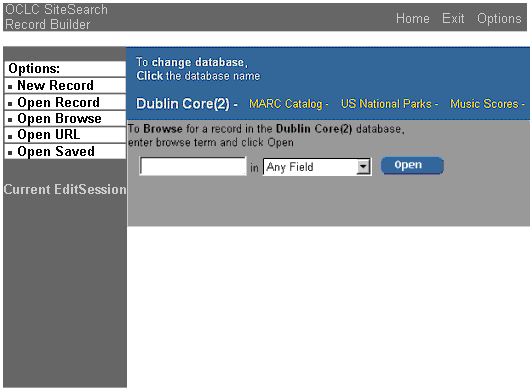Purpose
The Record Builder application's Browse screen allows you to scan the data contained in a particular database index. You can browse a database index when you are not sure what terms to use to identify a particular record or records. Even if the term that you enter doesn't exist in the index, Record Builder returns a list of index terms that alphabetically precede and follow the term.
When Displayed
Record Builder displays the Browse screen when you select Open Browse from the Options menu.
Example
Usage Notes
- Select the database to browse by clicking its name. The currently selected database appears in white letters.
- Enter a browse term in the blank text box.
- Use the drop-down list to select the index to browse. The default is database-specific.
- Click
 to execute the browse request.
to execute the browse request.
Next Action
View browse results, which Record Builder displays on the Browse Results screen.
See Also
Browse
Results Screen
A Walkthrough of the Record Builder Interface
Performing
Online Record Updates to Local Databases with Record Builder
Record Builder Process Model and Overview