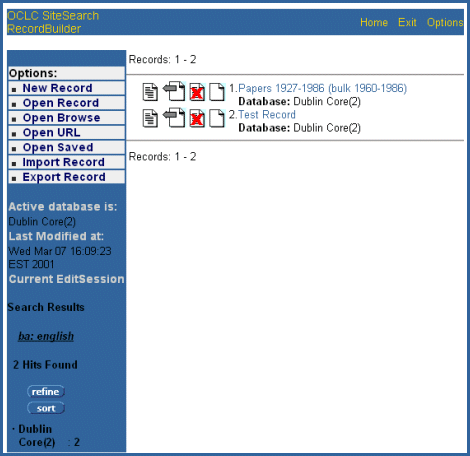Purpose
The Record Builder application's Search Results screen displays the results of a search request to locate records in a local database.
When Displayed
Record Builder displays the Search Results screen after:
- Executing a search from the Search screen.
- Clicking a hot link on the Browse Results screen.
Example
Usage Notes
- The Current EditSession section of the screen lists your search criteria, the number of records found (hits), and the database searched.
- The display contains the title of each record and its database.
- Click
 in
the Current EditSession section to refine the search (add another search
term or limit the search in another way) if you wish.
in
the Current EditSession section to refine the search (add another search
term or limit the search in another way) if you wish. - To view a record, click the title hotlink.
- To edit
a record, click the Edit Record icon,
 .
. - To export
a record, click the Export Record icon,
 .
. - To delete
a record, click the Delete Record icon,
 .
. - To copy
a record, click the Copy Record icon,
 .
.
Next Action
Record Builder displays the appropriate screen based on the action you take (view, delete, edit, or copy).
See Also
Performing
Online Record Updates to Local Databases with Record Builder
A Walkthrough of the Record Builder Interface
Record Builder Process Model and Overview