Record
Builder Display Layout
Contents
Parts of the Record Builder Display
Toolbar
Options Menu
EditSession Information
Work Area
Parts of the Record Builder Display
The Record Builder application's display has four parts, as shown in the following graphic. The sections that follow describe the labeled parts in the graphic. You also can also click a label in the graphic to jump directly to its description.
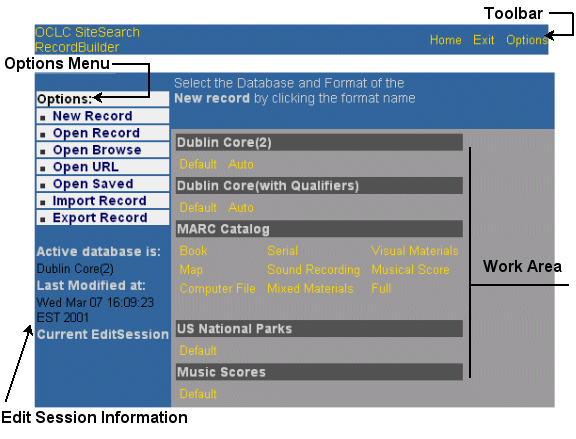
The toolbar remains on the top of the display at all times. The toolbar options are:
| Option | Action |
| Home | Return to the New Record screen, the home screen that appears after you log into Record Builder. |
| Exit |
Exit Record Builder. If you have
edited existing record(s) or created new record(s) during this Record
Builder session and have not submitted the records to the database,
you see a message that reminds you to submit the records before
you exit. A
list of the records you have opened during this Record Builder session
appears in the Current EditSession section
on the left side of the screen. You
need to submit new records or changes to existing records with a
lock symbol ( |
| Options | Return to the New Record screen, the home screen that appears after you log into Record Builder. |
The Options menu remains on the top left part of the display throughout your Record Builder session. You can select an action from the Options menu at any time. These options are the points of entry to the screens that allow you to view, edit, and modify records in a Record Builder database. The following table briefly describes each menu option:
| Option | Action |
| New Record | Create a new record in a specific database, using one of the database's data entry workforms. |
| Open Record | Search for record(s) so that you can then view, edit, copy, or delete them. |
| Open Browse | Browse through part of the database so that you can find records to view, edit, copy, or delete. |
| Open URL | Open an external URL (one outside Record Builder) so that you can view a Web site or other electronic resource while you create or edit a record describing it. |
|
Open
Saved |
Search for record(s) in the Save database so that you can restore them to the target database, or view, edit, or delete them. |
| Import Record | Import a record into a local database. |
| Export Record | Export a record from a local database. |
See A Walkthrough of the Record Builder Interface for more information about each of these options.
After you select one of these options the work area of the screen changes accordingly to allow you to complete the task you selected.
Record Builder maintains an edit session for every record you create or edit. An edit session begins when you open the record and ends when you exit Record Builder. As you create and edit records, Record Builder lists these records under Current EditSession on the left side of the screen. Each record has a hot link so that you can return to it at any time during the edit session. The information about record shown includes the database to which the record belongs, the record's identifier, and possibly a symbol, as follows:
| Symbol | Meaning |
| You have opened this existing record for editing. Record Builder has locked the record to prevent other Record Builder staff from editing it. | |
| You have opened this existing record for editing and submitted changes to the record to the database. Record Builder unlocked the record after it applied your changes to the database. | |
| None | You have created this new record but have not submitted the record to the database. If you do not submit the record before you exit Record Builder, Record Builder does not add it to the database. |
Record Builder obtains this information from the EditSession object it maintains for each record during the edit session.
Current EditSession information also includes the results of the latest search or browse request to locate records, if applicable. (See examples in Search Results screen and Browse Results screen.)
The other three parts of the Record Builder display stay in place throughout your Record Builder session, but Record Builder uses the work area to display individual screens in response to the menu items that you select and other actions you take while using Record Builder. See Record Builder Screens for a list of all Record Builder screens.
See Also
Record
Builder Screens
Elements of the Record Builder Interface
A Walkthrough of the Record Builder Interface
Record Builder Process Model and System Overview