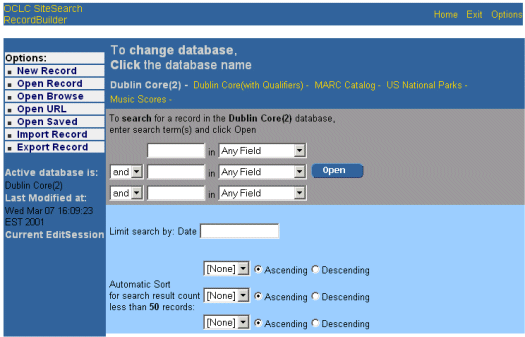Purpose
The Record Builder Search screen allows you to search for records in a local database so that you can view, edit, export, delete or copy them.
When Displayed
Record Builder displays the Search screen when you select Open Record from the Options menu.
Example
Usage Notes
- Select the database by clicking its name from the top of the search screen. The active database appears in bold.
- Enter a search term in the first text box.
- To search for a term in a specific index, use drop-down list beside the text box. (The default index is database-specific).
- Combine search terms by selecting the correct connector ("and" or "or") and entering another term(s).
- Use additional search criteria (such as the record creation date, modification date, or author) as desired. These criteria are database-specific and vary from database to database.
- Click
 to execute the search.
to execute the search.
Next Action
View search results, which Record Builder displays on the Search Results screen.
See Also
Search
Results Screen
A Walkthrough of the Record Builder Interface
Performing
Online Record Updates to Local Databases with Record Builder
Record Builder Process Model and Overview