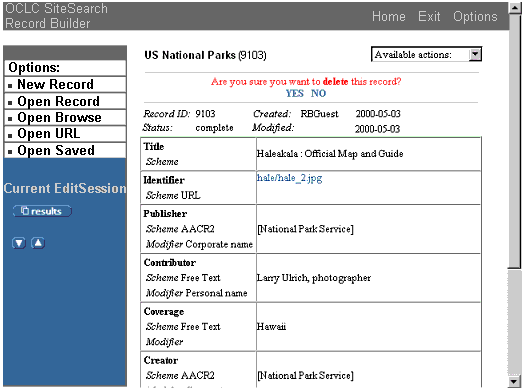Purpose
The Record Builder application's Delete Record screen displays all the fields in a record in read-only mode along with a message that asks you whether you wish to delete the record.
When Displayed
Record Builder displays the Delete Record screen when you one of the following:
- Click Delete record from the Available Actions list on the Edit Record or View Record screens.
- Click the Delete
Record icon (
 )
beside a record's title on the Search Results
screen.
)
beside a record's title on the Search Results
screen.
Example
Usage Notes
- If the record contains a URL in blue text, you can click the URL to view this resource in a second browser window.
- If the Current
EditSession information includes
 ,
,
 or
or  buttons, you can click these buttons to return to the Search
Results screen, view the previous record on the Search Results screen,
or view the next record on the Search Results screen, respectively.
buttons, you can click these buttons to return to the Search
Results screen, view the previous record on the Search Results screen,
or view the next record on the Search Results screen, respectively.
Next Action
- Confirm the deletion:
- Click YES.
- Record Builder
responds with a message confirming that it has deleted the record.
OR
- Cancel the deletion:
- Click NO.
- Record Builder displays the record on the Edit Record screen. Select Cancel changes from the Available actions list if you don't want to edit the record at this time.
See Also
Edit
Record Screen
Search Results Screen
View Record Screen
A Walkthrough of the Record Builder Interface
Performing
Online Record Updates to Local Databases