Log files document the SiteSearch Database Operation Tool (SSDOT) processes that occur when a SiteSearch database is built or updated. These log files track how the database is created using the database description (.dsc) file, the physical database files, and the Open SiteSearch Database Builder utility programs. By viewing or printing the log files in SSDOT, you can troubleshoot an error stated in the jobs listing or check that the validation process was successful for a particular database.
Requirements
To print a database's system log files, the database must be registered within SSDOT and a default printer must be set within the system account information. New system log files are created by the database utility programs every time you initialize, update, and validate a database or grow a database to allocate more disk space for records. The following is a list of the system processes and the log files that are created for printing in SSDOT.
- Database History File
- Database Initialization Log
- Update Database Logs
- Pippin Log
- Sortnip Log
- Rome Log
- Sortnip Log (sparse indices)
- Rome Log (sparse indices)
- BER Conversion Log
- Validation Logs
Database Growth
- Grow Database Logs
| Note: |
The database utility programs will automatically grow a database according to the guidelines set forth in the database registration information. Thus, this process will only occur when necessary, and the log file will not be generated to view in SSDOT unless the process has occurred. |
Procedure
Start the SSDOT program and complete the following steps to view the database log files.
|
1. Select "3," Database Creation and Maintenance, from the SSDOT Main Menu and press Enter. |
|
2. Select "6," Log Files (menu), from the Database Creation and Maintenance screen and press Enter. |
|
3. Type "2" at the Log Files screen and press Enter to print the log files. When prompted by SSDOT, type the name of the related database and press Enter. The log files menu below should appear. Database Log Files Menu 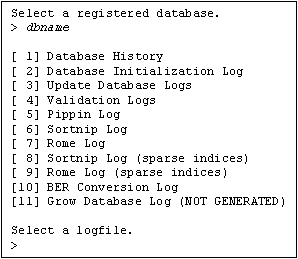
|
|
4. Type the number of the log file you would like to print and press Enter. The log file will print to the printer specified within your system account information. For additional information about each of the log files, refer to the Description of the Database Log Files table as a reference. |
See Also
The SiteSearch Database Operations Tool (SSDOT)
Viewing Database Log Files
Deleting Database Log Files
Validating a Database
Description of the Database Log Files table
Open SiteSearch Database Builder Utility Programs