Upgrading to Open SiteSearch 4.0.2
Table of Contents
Introduction
Requirements
Document Conventions
Determining Your Upgrade Path
Applying 4.0.2 Bug Fixes to an Existing SiteSearch Environment
Upgrading to a Complete 4.0.2 Environment from Version 4.0.1
Upgrading to a Complete 4.0.2 Environment from Version 4.0.0 or 4.0.0a
Appendices
This document provides instructions for integrating the Open SiteSearch 4.0.2 software release into an existing SiteSearch environment on UNIX or Windows NT systems. As explained in Determining Your Upgrade Path, you may install only the bug fixes that are part of the 4.0.2 release or you may upgrade your current SiteSearch environment to a complete 4.0.2 environment, which allows you to obtain new features and software enhancement, in addition to bug fixes. OCLC strongly recommends that you upgrade to a complete 4.0.2 environment.
WARNING: If you have customized your SiteSearch environment, you must follow one of the upgrade procedures described in this document. DO NOT install the 4.0.2 software package into your existing environment. You will lose all of your changes by installing 4.0.2 on top of an existing environment.
Before completing the instructions in this document, you must:
- have an installed SiteSearch 4.0.x environment. If you do not have an installed SiteSearch 4.0.x environment, you should refer to Installing the Open SiteSearch Suite instead of these upgrade instructions.
- review the Description of the Open SiteSearch 4.0.2 Release for a complete list of the bug fixes, new functionality, and software enhancements included in the 4.0.2 release.
- <WebZ_root> refers to your existing Open SiteSearch 4.0.0, 4.0.0a, or 4.0.1 environment.
- <TempDir_root> refers to the temporary directory where you install the Open SiteSearch 4.0.2 software if you are upgrading from version 4.0.1 to 4.0.2, or you are only installing bug fixes.
- <WebZ_root402> refers to the directory where you install the Open SiteSearch 4.0.2 software if you are upgrading from version 4.0.0 or 4.0.0a to version 4.0.2.
- <NewWebZ_root> refers to a directory with a backup copy of an existing 4.0.1 environment. You integrate changes from version 4.0.2 into <NewWebZ_root>, while allowing patrons to access the <WebZ_root> environment during the upgrade.
- <WebZwork_root> refers to a directory with a backup copy of an existing 4.0.0 or 4.0.0a environment. You compare files in <WebZwork_root> with those in <WebZ_root402> and apply customizations you made in <WebZwork_root> to <WebZ_root402>. While this occurs, you allow patrons to access the <WebZ_root> environment during the upgrade.
- <previous_version> refers to the version of the SiteSearch software that you are upgrading (4.0.0, 4.0.0a, or 4.0.1).
- <fullpath to JDK> is the full path to your Java Development Kit (JDK) installation.
Ask yourself the following questions to determine how to proceed with upgrading your existing SiteSearch environment. While it is quicker to install only the bug fixes, you lose the opportunity to take advantage of the new features available in version 4.0.2 by installing only the bug fixes.
|
1. Do you want to install bug fixes only or bug fixes and enhancements? OCLC recommends that you upgrade to a complete 4.0.2 environment.
|
|
2. Have you customized SiteSearch in ANY way?
|
|
3. Which version of SiteSearch are you using?
|
Applying 4.0.2 Bug Fixes to an Existing SiteSearch Environment
The following procedure describes how to integrate 4.0.2 bug fixes into an existing 4.0.0, 4.0.0a, or 4.0.1 environment with the SS4.0.2.jar file. By completing the steps below, you receive only the bug fixes made to the SiteSearch software in the 4.0.0a, 4.0.1, and 4.0.2 releases. To integrate the complete 4.0.2 software package with an existing environment, see Upgrading from Version 4.0.1 to a Complete 4.0.2 Environment or Upgrading from Version 4.0.0 or 4.0.0a to a Complete 4.0.2 Environment.
|
1. Have you downloaded any patches or bug fixes containing Java class files from the SiteSearch FTP site?
|
||
|
2. Back up your existing environment in a separate directory.
|
||
|
3. Create a temporary directory (<TempDir_root>) and install the SiteSearch 4.0.2 WebZ component in this directory. |
||
|
4. Copy the SS4.0.2.jar, mail.jar, and activation.jar files from the <TempDir_root>/classes/lib directory into the <WebZ_root>/classes/lib directory. There should now be two .jar files in the <WebZ_root>/classes/lib directory, SS<previous_version>.jar and SS4_0_2.jar. |
||
|
5. Edit your CLASSPATH environment variable to read the SS4.0.2.jar file, and if you are upgrading from version 4.0.0 or 4.0.0a, the SS<previous_version>.jar file. Examples of the required CLASSPATH statements follow for sites upgrading from version 4.0.1 and for sites upgrading from version 4.0.0 or 4.0.0a.
CLASSPATH for sites upgrading from version 4.0.1: .:<fullpath to JDK>/lib/classes.zip:<WebZ_root>/classes/: \ CLASSPATH for sites upgrading from version 4.0.0 or 4.0.0a: .:<fullpath to JDK>/lib/classes.zip:<WebZ_root>/classes/: \ Enter <previous_version> as 4_0_0 or 4_0_0a, as applicable. After you edit the CLASSPATH variable, log out of your UNIX session and log back in to activate the new settings. |
||
|
6. Edit the ssmgr.hostname file (in the <WebZ_root>/scripts directory), where hostname is the name of the host system where your existing Open SiteSearch environment is installed, in a text editor. You must change the following items to reflect the 4.0.2 version of the software.
# What version of SiteSearch is installed For sites upgrading from version 4.0.1: CLASSPATH="$JAVAHOME/lib/classes.zip:$ROOTDIR/classes: \ For sites upgrading from version 4.0.0 or 4.0.0a: CLASSPATH="$JAVAHOME/lib/classes.zip:$ROOTDIR/classes: \
Save and close the ssmgr.hostname file. |
||
|
7. Edit the ssadmin file (in the <WebZ_root>/scripts directory) in a text editor. Change the following items to reflect the 4.0.2 version of the software:
SSVERSION=4_0_2 CLASSPATH="$JAVAHOME/lib/classes.zip:$ROOTDIR/classes:\ Save and close the ssadmin file. |
||
|
8. Use a text editor to edit the SSVERSION and CLASSPATH lines (as you did for ssadmin in Step 7) in the following files in <WebZ_root>/scripts:
|
||
|
9. Use a text editor to edit the CLASSPATH line in the bounce script in <WebZ_root>/scripts, just as you did for ssadmin in Step 7. |
||
|
10. Start the Web server, SQL server (if necessary), and the WebZ system. |
||
|
11. Test the 4.0.2 integration with your existing environment. Start a new WebZ user session in a Web browser, and perform several searches. Make sure to check all of the WebZ functionality through the interface, such as:
Debug any problems that have been introduced with this integration using the Troubleshooting the WebZ System document. |
Upgrading from Version 4.0.1 to a Complete 4.0.2 Environment
The following procedure describes how to integrate changes in version 4.0.2 into to your existing 4.0.1 environment. Follow the instructions below carefully to preserve the changes you have made to the SiteSearch software. Print these instructions and use them as a checklist for upgrading your environment. See Description of the Open SiteSearch 4.0.2 Release for a description of the software upgrades included in version 4.0.2.
Important: Perform and test these instructions in a test environment before implementing your customized 4.0.2 software in a production environment.
The following graphic provides an overview of this upgrade process:
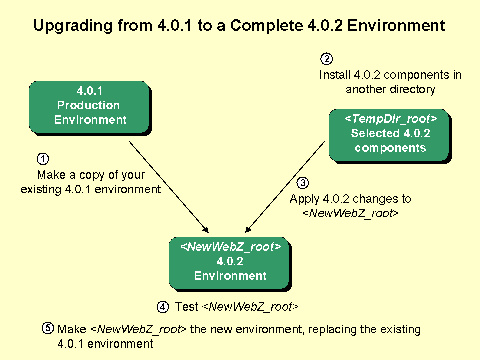
As the graphic illustrates, you begin by making a backup copy of your existing 4.0.1 environment, in a new directory, <NewWebZ_root>, as shown in item (1). <NewWebZ_root> becomes your 4.0.2 environment after you complete the upgrade process.
Then you install the 4.0.2 components necessary for upgrading your environment in a new directory, <TempDir_root> (2).
Next, you apply the changes in version 4.0.2 to <NewWebZ_root> (3). This involves:
- Copying new files added for 4.0.2 from <Temp_Dir> to <NewWebZ_root>.
- Making changes to some existing files in <NewWebZ_root> to make them identical to their 4.0.2 counterparts. The number of files you need to modify depends on the extent to which you have customized your 4.0.1 environment.
Then you test <NewWebZ_root> to ensure that it is working properly (4).
Finally, once you know that <NewWebZ_root> is performing satisfactorily, you make it available to your users, replacing the existing 4.0.1 environment (5).
Procedure
|
1. Make a copy of your existing 4.0.1 environment in a new directory (<NewWebZ_root>).
You will use the <NewWebZ_root> directory to upgrade your 4.0.1 environment, while still providing patron access to the <WebZ_root> environment until you complete the upgrade. |
||
|
2. Create a temporary directory (<TempDir_root>) to store 4.0.2 components.
|
||
|
3. Install the WebZ Extension in <TempDir_root>. |
||
|
4. Install WebZ in <TempDir_root>. |
||
|
5. Are you using Database Builder?
|
||
|
6. Is your operating system IRIX?
|
||
|
7. If you installed Database Builder in step 6, copy <TempDir_root>/dbbuilder/dbbuilder/bin.irix/pipreorg to the same directory in <NewWebZ_root>. |
||
|
8. Edit your CLASSPATH environment variable for the 4.0.2 environment. Your CLASSPATH must contain the following information: .: <fullpath to JDK>/lib/classes.zip:\
UNIX Administrators: After you edit your CLASSPATH variable, log out of your UNIX session and log back in to activate the new settings. |
||
|
9. Which Web server are you using?
|
||
|
10. If your Web server is Apache for UNIX, edit the file <NewWebZ_root>/webserver/httpd/apache/conf/httpd.conf as follows: Add these lines after the User/Group section: # Uncomment out the following line if your webz is running on an If the instructions in the new section apply to you, uncomment the #LockFile line. Then go to step 13. |
||
|
11. If your Web server is Netscape for UNIX, copy these two files in <TempDir_root> to the same location in <NewWebZ_root>: /webserver/httpd/netscape/src/modWebz.c where <UNIX_variant> is the type of UNIX you are using: aix for AiX, hpux for HP-UX, irix for IRIX, osf1 for DIGITAL UNIX, and sol for Solaris. Then go to step 13. |
||
|
12. If your Web server is IIS, copy these two files in <TempDir_root> to the same location in <NewWebZ_root>: /webserver/httpd/iis/lib/nt/isapiwebz.dll Then go to step 13. |
||
|
13. Add the changes listed in Appendix A, Changes to DisplayGadgets.ini (Version 4.0.1 to 4.0.2), to <NewWebZ_root>/ini/interface/DisplayGadgets.ini and to any other .ini files you have created for display formats. |
||
|
14. Make the modifications listed in Appendix B, Changes to defaultStyle.ini (Version 4.0.1 to 4.0.2), to defaultStyle.ini, to redStyle.ini and rssStyle.ini, and to any other custom interface files you have created. |
||
|
15. Edit the isoill line in the [formats] section of selected database .ini files in <NewWebZ_root>/ini/dbs. See Appendix C, .ini Files Modified in Version 4.0.2), for the list of .ini files that you need to modify. Change isoill = ORG.oclc.fmts.obi.MarcISOILLFMT to this: isoill = ORG.oclc.fmts.obi.MarcArticleISOILLFmt |
||
|
16. Edit <NewWebZ_root>/ini/servers/Access.ini as follows: Change the first line: #[AccessServer] Section name must not change. to two lines, like this: #[AccessServer] |
||
|
17. Edit <NewWebZ_root>/ini/servers/IllService.ini as follows: Change the comment at the start of the [Library Delivery Info] section from: #This information is for the OCLC ILL :SENDTO: field to this: #This information is for the OCLC ILL :SHIPTO: field |
||
|
18. Copy the files listed in Appendix D, New Files in Version 4.0.2, from <TempDir_root> to <NewWebZ_root>. |
||
|
19. Review Appendix E, HTML Files Modified in Version 4.0.2. Have you modified any of these HTML files in any way in your 4.0.1 environment?
|
||
|
20. Review Appendix F, Java Class Files Modified in Version 4.0.2. Have you modified any of these classes in any way in your 4.0.1 environment?
|
||
|
21. Edit the ssmgr.hostname file (in the <NewWebZ_root>/scripts directory), where hostname is the name of the host system where your existing Open SiteSearch environment is installed, in a text editor. You must change the following items to reflect the 4.0.2 version of the software.
# Where SiteSearch is installed CLASSPATH="$JAVAHOME/lib/classes.zip:$ROOTDIR/classes: \ Save and close the ssmgr.hostname file. |
||
|
22. Edit the ssadmin file (in the <NewWebZ_root>/scripts directory) in a text editor. Change the following items to reflect the 4.0.2 version of the software:
SSVERSION=4_0_2 CLASSPATH="$JAVAHOME/lib/classes.zip:$ROOTDIR/classes:\ Save and close the ssadmin file. |
||
|
23. Use a text editor to edit the SSVERSION and CLASSPATH lines (as you did for ssadmin in Step 22) in the following files in <NewWebZ_root>/scripts:
|
||
|
24. Use a text editor to edit the CLASSPATH line in the bounce script in <NewWebZ_root>/scripts, just as you did for ssadmin in Step 22. |
||
|
25. Copy every HTML file in <TempDir_root>/htdocs/help/api to <NewWebZ_root>/htdocs/help/api, thus overwriting the Javadoc files in <NewWebZ_root> with new 4.0.2 files. (You do not need to copy the graphic files in the /images subdirectory to <NewWebZ_root>.) |
||
|
26. Test the new 4.0.2 <TempDir_root> environment. Start the Web server, SQL server (if necessary), and the WebZ system. Start a new WebZ user session in a Web browser, and perform several searches. Make sure to check all of the WebZ functionality through the interface, such as:
Debug any problems that have been introduced with this integration using the Troubleshooting the WebZ System document. |
||
|
27. After thoroughly testing the <NewWebZ_root> environment and making any necessary corrections, stop your existing 4.0.1 environment and bring up the <NewWebZ_root> system to replace it. |
Upgrading from Version 4.0.0 or 4.0.0a to a Complete 4.0.2 Environment
The following procedure describes how to integrate the modifications you made to your 4.0.0 or 4.0.0a environment into a new 4.0.2 environment. Follow the instructions below carefully to preserve the changes you have made to the SiteSearch software. Print these instructions and use them as a checklist for upgrading your environment. See the following documents for information about the software upgrades included in each SiteSearch release:
- Description of the Open SiteSearch 4.0.0a Patch
- Description of Open SiteSearch 4.0.1 Release
- Description of the Open SiteSearch 4.0.2 Release
Important: Perform and test these instructions in a test environment before implementing your customized 4.0.2 software in a production environment.
The following graphic provides an overview of this upgrade process:
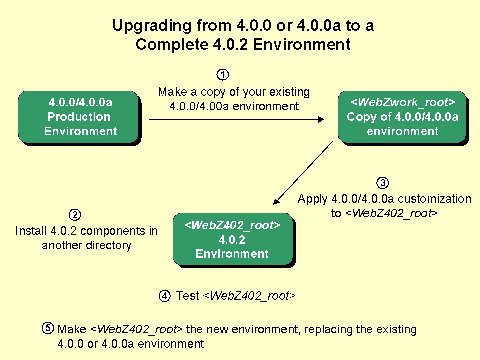
As the graphic illustrates:
- You begin by making a copy of your existing 4.0.0 or 4.0.0a environment in a new directory, <WebZwork_root>, as shown in item (1) in the graphic.
- Then you install all 4.0.2 components you have licensed in a new directory, <WebZ402_root>. (2) This becomes your new 4.0.2 environment after you complete the upgrade procedure.
- Next, you apply the changes you made to your 4.0.0 or 4.0.0a environment by comparing the files you customized and updating files in <WebZ402_root> accordingly (3).
- Then you test <WebZ402_root> to ensure that it is working properly (4).
- Finally, once you know that <WebZ402_root> is performing satisfactorily, you make it available to your users, replacing the existing 4.0.0 or 4.0.0a environment (5).
|
1. Make a copy of your existing 4.0.0 or 4.0.0a environment in a new directory (<WebZwork_root>).
You will work in the <WebZwork_root> directory during this procedure, while still providing patron access to the <WebZ_root> environment until you complete the upgrade. |
||
|
2. Create a new directory (<WebZ402_root>) for your new 4.0.2 environment.
|
||
|
3. Install all the version 4.0.2 SiteSearch components you have licensed in <WebZ402_root>. See Installing and Configuring the Open SiteSearch Suite for an overview of the installation process and the links in that document for installation instructions for each SiteSearch component. |
||
|
4. Edit your CLASSPATH environment variable for the 4.0.2 environment. Your CLASSPATH must contain the following information: .: <fullpath to JDK>/lib/classes.zip:\
After you edit your CLASSPATH variable, log out of your UNIX session and log back in to activate the new settings. |
||
|
||
|
||
|
7. All HTML files in version 4.0.2 no longer contain target references. These were replaced with entity variables in the [targets] section of interface style configuration files, beginning with version 4.0.1. Are you using a frames-based interface?
|
||
|
8. For sites without a frames-based interface, review Appendix E, Appendix G, and Appendix H for lists of the HTML files modified in version 4.0.2, 4.0.1, and 4.0.0a, respectively. Have you modified any of these HTML files in any way in your 4.0.0 or 4.0.0a environment?
Now, go to step 14. |
||
|
9. For sites with a frames-based interface, how extensive are your modifications to your 4.0.0 or 4.0.0a HTML files?
|
||
|
10. For each HTML file with minor modifications:
Go to step 11 if you have other files with more extensive modifications (or you have created some of your own HTML files), or to step 14 if you haven't modified any other HTML files.. |
||
|
11. For each file with major modifications (or for HTML files you created yourself), change target references in these files to entity references, as follows. In your 4.0.0 or 4.0.0a files, the target references are similar to this example in the 4.0.0a version of dblist.html: <FORM METHOD="POST" ACTION="/WebZ/TopicQuery:&context;" The target reference here refers to the search results screen. The corresponding entity reference would point to a style table reference in the [targets] section of the interface style file in the general format: &StyleTable.targets.variable; For this example, then, the entity reference would be: &StyleTable.targets.searchResults; and the modified HTML line would be: <FORM METHOD="POST" ACTION="/WebZ/TopicQuery:&context;" |
||
|
12. Review Appendix E, Appendix G, and Appendix H to see if any HTML file you changed in step 11 has been modified in any other way since version 4.0.0. For each of the files you just modified that appears in one of the appendices:
|
||
|
13. Copy each file you modified in steps 11 and 12 from <WebZwork_root>/htdocs to <WebZ402_root>/htdocs. |
||
|
14. Have you created any of your own formatting classes?
|
||
|
15. Do any of your custom formatting classes use the addBookMark()method?
|
||
|
16. To change the parameters used by the addBookMark()method, see the following source examples in:
protected final void addBookMark(int recno, String nextPage) protected final void addBookMark(int recno, String nextPage, String otherInfo) Refer to the sample invocation in:
addBookMark(recno, "&StyleTable.pages.bookmarkFromBrief;"); addBookMark(whichRecord, "&StyleTable.pages.bookmarkFromFull;",
Copy these revised classes into the <WebZ402_root> environment and recompile each class. |
||
|
17. Appendix F, Appendix G, and Appendix H, contain lists of Java classes modified in version 4.0.2, 4.0.1, and 4.0.0a, respectively. Have you modified any of these classes in any way in your 4.0.0, 4.0.0a, or 4.0.1 environment?
|
||
|
18. For sites with a frames-based interface, for every formatting class (other than those listed in Appendix F, Appendix G, or Appendix H, which already contain entity references), replace any HTML target references in the formatting classes with entity references, as described in step 11. |
||
|
19. Copy <WebZroot_work>/ini/databases.ini to the <WebZ402_root>/ini directory. |
||
|
||
|
21. Are you using the Access component and mSQL to provide authorization through the WebZ interface?
|
||
|
22. Are you using Database Builder and/or the Imaging Support Package?
|
||
|
23. Copy your individual local database directories in the <WebZwork_root>/dbbuilder/dbs directory into <WebZ402_root>/dbbuilder/dbs. You do not need to copy the Database Builder sample database, localERIC, into the <WebZ402_root> environment. |
||
|
24. Copy your individual local database .ini files in the <WebZwork_root>/ini/dbs directory into <WebZ402_root>/ini/dbs. You do not need to copy the .ini file for the Database Builder sample database, localERIC.ini, into the <WebZ402_root> environment. |
||
|
25. Copy each local database's <WebZwork_root>/dbbuilder/ssdot/info/dbname.reg file into the <WebZ402_root>/dbbuilder/ssdot/info/ directory, where dbname is the local database name. This step allows the 4.0.2 SSDOT program to recognize each local database without re-registering each database. |
||
|
26. Start the SSDOT program, located in <WebZ402_root>/dbbuilder/ssdot. Type "l" and press Enter to list the registered databases within the 4.0.2 SSDOT environment. Verify that all of your local databases are recognized in the 4.0.2 environment. |
||
|
27. Edit the registration information for each local database, changing items 2 through 12 to point to the <WebZ402_root> environment instead of the <WebZwork_root> environment. Exit SSDOT. |
||
|
28. Are you using the Imaging Support Package?
|
||
|
29. Copy the <WebZwork_root>/dbbuilder/ssimage/TYPES directory into the <WebZ402_root>/dbbuilder/ssimage/TYPES directory. |
||
|
30. Change directories to <WebZ402_root>/dbbuilder/ssimage. Run setupinstall.sh by typing "setupinstall.sh" at the UNIX command prompt and pressing Enter. |
||
|
31. Run the ssimage_admin.sh program by typing "ssimage_admin.sh" and pressing Enter in the <WebZ402_root>/dbbuilder/ssimage/ directory. |
||
|
32. Modify home directory settings for the Imaging Support Package by selecting menu item 4, "Modify ISP System Settings." Verify that the all of the system directory settings reference the <WebZ402_root> environment. Make corrections to the directory settings if necessary. |
||
|
33. Edit the directories associated with each collection by selecting menu item 3, "Modify an Existing Collection," in the ssimage_admin.sh main menu. Verify that the directory settings for each collection reference the <WebZ402_root> environment. |
||
|
34. Exit ssimage_admin.sh after you make all of the corrections to the information for each collection. |
||
|
35. Copy the individual image collection subdirectories one at a time from the <WebZwork_root>/dbbuilder/collects directory into the <WebZ402_root>/dbbuilder/collects directory to move the necessary collection information to your 4.0.2 environment.
|
||
|
36. Copy the individual image collection subdirectories one at a time from the <WebZwork_root>/dbbuilder/collects/delete directory into the <WebZ402_root>/dbbuilder/collects/delete directory to move the necessary collection information to your 4.0.2 environment.
|
||
|
37. Copy the individual image collection subdirectories one at a time from the <WebZwork_root>/dbbuilder/collects/locked directory into the <NewWebZ_root>/dbbuilder/collects/locked directory to move the necessary collection information to your 4.0.2 environment.
|
||
|
38. Test the new 4.0.2 <WebZ402_root> environment. Start the Web server, SQL server (if necessary), and the WebZ system. Start a new WebZ user session in a Web browser, and perform several searches. Make sure to check all of the WebZ functionality through the interface, such as:
Debug any problems that have been introduced with this integration using the Troubleshooting the WebZ System document. |
||
|
39. After thoroughly testing the <WebZ402_root> environment and making any necessary corrections, stop the <WebZ_root> system and bring up the <WebZ402_root> system to replace it. |
The document Appendices for the SiteSearch 4.0.2 Upgrade contains each appendix referenced in these procedures. Each appendix includes links to the procedure steps in this document that refer to it.
See Also
Product Updates
Appendices for the SiteSearch 4.0.2 Upgrade
Description of the Open SiteSearch 4.0.2 Release
Description of the Open SiteSearch 4.0.1 Release
Description of the Open SiteSearch 4.0.0a Patch