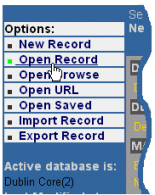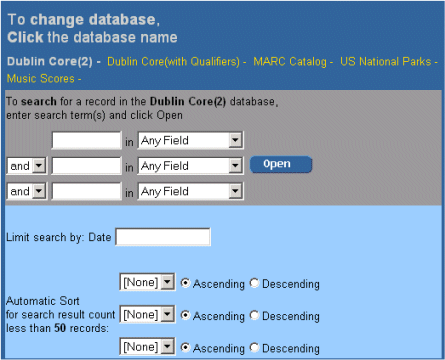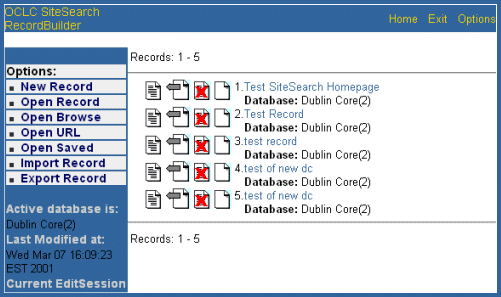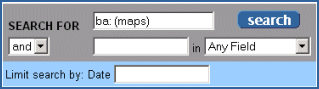Searching for a Record in a Local Database with Record Builder
Introduction
The Record Builder application has a search feature, which can be used to locate a record from a local database. Select Open Record from the menu list of options on the left side of the screen and perform a search from the search interface. You can then either select a record from the result set to perform additional operations, including edit, export, delete, or copy, or refine the search to create a new result set.
Search procedures
| 1. Open Record Builder in a Web browser. |
|
2. Select Open Record from the Options menu on the left side of the Record Builder display: |
|
3. Record Builder displays the Search screen in the work area. |
4. To
perform the search:
|
|
5. Search results: If the search is successful, Record Builder returns the Search Results screen.
Otherwise, Record Builder returns the Refine Search screen if no records meet your search criteria.
To continue searching:
|
|
6. See the following procedures for editing, deleting, or copying a record displayed on the Search Results screen: |
See Also
Record
Builder Process Model and System Overview
Performing Online Updates to Local Databases
with Record Builder
A Walkthrough of the Record Builder Interface