The ssadmin text-based interface allows system administrators to monitor the Open SiteSearch WebZ system operations, such as reviewing system process information and controlling system functionality. This interface is specifically used to start, stop, and manage the WebZ servers (OpServe, ZBase, JaSSI, and Access). It is NOT used as an administrative tool for the Web server or the WebZ extension.
| Note: |
Because the WebZ ZBroker server, which allows remote Z39.50 clients to access ZBase, is not automatically configured to work with the system upon installation, it is not included in this document. However, you can use the ssadmin interface to start, stop, and manage the server after you have configured it to work with the WebZ system. |
After starting ssadmin (on UNIX or WindowsNT), the commands listed below may be used at the "SSAdmin Cmd>" prompt to interact with the WebZ system. Follow the links provided with each command to read a more detailed description and review syntax information.
activate - allows servers that have been "silenced" with the quiesce command to actively accept new sessions again.
flushlog - saves and closes existing log files and opens a new log file in its place.
flushstats - saves and closes existing statistics files and opens a new file in its place.
format - allows you to temporarily edit the columns included in the server information table that is displayed when using the list or poll command for the current ssadmin session only.
help - displays the ssadmin help menu or lists the instructions for using a particular command.
housekeeping - executes server-specific housekeeping tasks.
list - displays a tabular list of the system servers and their related attributes and describes the processes that are currently running on each server.
poll - displays the same system information as the list command, but forces the servers to update their status every time the command is issued.
quiesce - stops a server from accepting new sessions and ends any existing sessions. To allow the server to resume handling new sessions, use the activate command.
quit - exits the ssadmin program without stopping the WebZ system.
restart - stops and starts one server or several servers based on the syntax of the command given.
setmax - sets the maximum number of WebZ servers allowed to run at one time according to a specific server type or in a specific server group.
setmin - sets the minimum number of WebZ servers allowed to run at one time according to a specific server type or in a specific server group.
settimer - changes the timeout period for processes running on specified servers. Timers can be placed upon the following processes: logs, sessions, threads, or housekeeping.
settrace - adjusts the statistics that are traced in the system log files and the level at which these statistics are traced.
start - starts one server of a specific type or one server of each type in a group.
stop - allows you to stop a particular server type or server group and terminate the related server processes immediately.
term - terminates the WebZ server processes and exits the ssadmin program. The Web server is not terminated with this command.
| Note: |
If you want to stop or start an Apache Web server, you can use the apache script included in your WebZ installation. |
You can also run ssadmin in batch mode to execute scripts from your host system command prompt using the -b flag option.
The activate command allows you to designate that a quiesced, or paused, server begin accepting sessions again. This command is used in conjunction with the quiesce command to control which servers are actively accepting sessions.
The syntax below shows four different flags that you can use to run the activate command depending on how many and which servers you want to activate.
| Note: |
The OpServe and Access servers cannot be activated or quiesced. |
Syntax
activate [-a]
activate -t type
activate -g group
activate -s host:opPort
|
Element |
Description |
||
|
activate |
Denotes the activate command in ssadmin. |
||
|
-a |
Activates specified servers that have a status of "QUIESCED" to start accepting new sessions again. Using the -a flag is optional because the flag is the default value when you install the WebZ software.
|
||
|
-t type |
Specifies a specific type of server that will accept sessions. The type variable may have the following values: zbase or jassi. This flag will activate ALL servers of the type specified. To activate a specific server, but not all servers of that type, use the -s option described below. |
||
|
-g group |
Provides a shortcut for activating a group of servers at one time. This saves you the task of listing every server type that you want to activate and allows you to only have to list a group name, or nickname, that refers to several servers defined in the [Groups] section of the OpServe.ini file. |
||
|
-s host:opPort |
Allows you to specify the host name and port of a server to activate. Unlike the -t flag, -s lets you choose the specific server, not the server type. You can view the host for each server by using the list or poll commands. To find the value of opPort, you will need to add the opPort column to the standard output for the list and poll commands by using the format command. |
Example

To activate the quiesced JaSSI servers listed above, use the -t flag with the activate command as shown below.
This command will activate all of the JaSSI servers as shown below.

To activate only the first JaSSI server shown in the first image above, use the -s flag with the activate command.
Notice in the results shown below that only the first JaSSI server listed has an active status.

flushlog | flushstats | format | help | housekeeping | list | poll | quiesce | quit |
restart| setmax | setmin | settimer | settrace | start | stop | term
The flushlog command is used to save and close the current log files and open new log files as replacements. The system log files are stored in the <WebZ_root>/logs directory. The WebZ system automatically flushes the log files periodically as defined in the OpServe.ini configuration file. The flushlog command allows system administrators to manually flush the logs and is often used in conjunction with settrace when debugging the WebZ system.
Syntax
The syntax below shows four different flags that you can use to run the flushlog command depending on which particular server and/or user logs you wish to flush.
flushlog [-a] whichLog
flushlog -t type whichLog
flushlog -g group whichLog
flushlog -s host:opPort whichLog
|
Element |
Description |
|
flushlog |
Specifies the flushlog command. |
|
-a |
Requests that all current logs be saved and closed. New log files will be opened to replace the old files. The -a flag is the default value and does not need to be specified at the command prompt. |
|
-t type |
Specifies that log files for a specific server type be saved and closed. New log files will be opened to replace the old files. The type variable can have the following values: jassi, opserve, zbase, or access. If more than one server of a type is running, this command will flush the log files of ALL the servers in the given type. To only flush one specific server, and not all servers of a given type, use the -s option below. |
|
-g group |
Provides a shortcut for flushing the logs of a group of servers at one time. This saves you the task of listing every server type and allows you to only have to list a group name, or nickname, that refers to the servers defined in the [Groups] section of the OpServe.ini file. |
|
-s host:opPort |
Specifies the specific host name and port of a server related to the log files that need flushed. Unlike the -t flag, -s lets you choose the specific server, not just the server type. You can view the host for each server by using the list or poll commands. To find the value of opPort, you will need to add the opPort column to the standard output for list and poll by using the format command. |
|
whichLog |
Specifies the type of log to save and close and replace with a new log file. The possible values for whichLog variable are ServerLog or UserLog. |
Example
Review the following output from the list command (after adding the OpPort information):

To flush the JaSSI server logs, enter the following command:
To flush the log files of only the first JaSSI server listed above, enter this command:
activate | flushstats | format | help | housekeeping | list | poll | quiesce | quit |
restart | setmax | setmin | settimer | settrace | start | stop | term
The flushstats command saves and closes existing statistics log files and opens a new file in its place. These statistics files are located in <WebZ_root>/stats directory. The WebZ system does automatically flush the statistic files for the individual server types based on the value of the rollInterval variable in the [Stats] section of each system server .ini configuration file.
| Note: |
At the time of release, the WebZ only tracks user statistics for JaSSI servers. |
Syntax
Use one of the following syntax commands to close and save the necessary statistics files:
flushstats [-a]
flushstats -t type
flushstats -g group
flushstats -s host:opPort
|
Element |
Description |
|
flushstats |
Denotes the flushstats command in ssadmin. |
|
-a |
States that all statistics log files be saved and closed. New log files will be opened to replace the old files. The -a flag is the default value and does not need to be specified at the command prompt. |
|
-t type |
Specifies that log files for a specific server type be saved and closed. New log files will be opened to replace the old files. The type variable can have the following value: jassi. If more than one server of a type is running, this command will flush the log files of ALL the servers in the given type. To only flush one specific server, and not all servers of a given type, use the -s option below. |
|
-g group |
Provides a shortcut for flushing the statistics files of a group of servers at one time. This saves you the task of listing every server type and allows you to only have to list a group name, or nickname, that refers to the servers defined in the [Groups] section of the OpServe.ini file. |
|
-s host:opPort |
Specifies the host name and port of a server related to the statistics files that need flushed. Unlike the -t option, -s lets you choose the specific server, not just the server type. You can view the host for each server by using the list or poll commands. To find the value of opPort, you will need to add the opPort column to the standard output for list and poll by using the format command. |
Example
Refer to the following system information displayed within ssadmin.
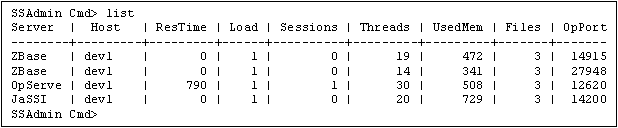
To flush the statistics files for both of the ZBase servers above, type the following at the ssadmin command prompt:
If you wanted to only flush the statistics of the second ZBase server listed, you would use the following command at the prompt:
activate | flushlog | format | help | housekeeping | list | poll | quiesce | quit |
restart | setmax | setmin | settimer | settrace | start | stop | term
The format command allows you to temporarily edit the information that is displayed in the server information table when you use the list or poll commands by adding or deleting the columns included in the table.
Syntax
format -a item list
format -d item list
|
Element |
Description |
||
|
format |
Denotes the format command. |
||
|
-a |
Adds the value in item list to the server information table displayed by activating the list or poll command. |
||
|
-d |
Deletes the value in item list from the server information table displayed by issuing the list or poll command. |
||
|
item list |
The following items can be added to the server information table that is displayed with the list or poll command:
|
Any items that are added or deleted with the format command only apply to the current ssadmin session. Once you quit out of the session and restart ssadmin, the list and poll commands will only display the default server information. You will need to reapply your previous formatting options.
To permanently add or delete the items shown in the table display, edit the variables contained in the [list] section of the SSAdmin.ini file, located in the <WebZ_root>/ini directory.
Example
The following server information table is displayed when you enter the list command at the ssadmin prompt:
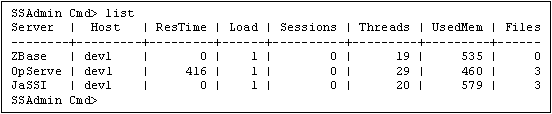
To temporarily add the opPort information to this table, type the following at the command prompt and press Enter:
The opPort information has now been added to the table as shown below.

To delete the Files column above, type the following command at the prompt:
The table display reveals the server information shown below:
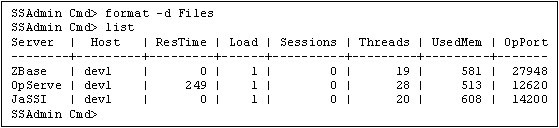
Notice that the Files column is not listed in the table above.
activate | flushlog | flushstats | help | housekeeping | list | poll | quiesce | quit |
restart | setmax | setmin | settimer | settrace | start | stop | term
The help command displays a help menu with a short description of all of the available ssadmin commands. This command can also be used to list the instructions and syntax definitions for a single command.
Syntax
help [commandname]
|
Element |
Description |
|
help |
Specifies the help command. |
|
commandname |
States the ssadmin command you need additional information about. The commandname variable is optional and has the following possible values: |
Example
By typing "help" at the ssadmin command prompt and pressing Enter, the following menu of commands and descriptions will appear:
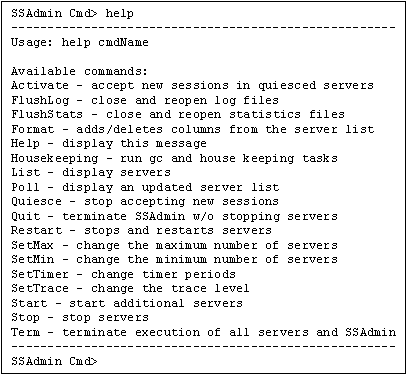
For additional help on the activate command, you would type "help activate" at the ssadmin command prompt and the following additional information would be displayed:
Returns quiesced servers to the active state. This means that they will begin accepting new sessions. Usage: activate [-a] activate -t type activate -g group activate -s host:opPort Parameters: -a all servers -t servers of the given type -g servers in the given group -s a particlular server -----------------------------------------------------
activate | flushlog | flushstats | format | housekeeping | list | poll | quiesce | quit |
restart | setmax | setmin | settimer | settrace | start | stop | term
The housekeeping command in ssadmin prompts server(s) of the specified type to ensure that the rolling intervals for servers, users, and statistics logs function correctly and to flush the logs if necessary. The server(s) also report its current system load statistics to the OpServe. You only need to issue the housekeeping command manually within ssadmin if your environment experiences a heavy system load.
In addition, this command issues a system garbage collection call (system.gc) to the Java Virtual Machine (JVM). However, the JVM determines when to perform the garbage collection. Garbage collection disposes of objects no longer being used by the system and reallocates memory for other system processes. Garbage collection is resource-intensive and may affect system performance, particularly if you have numerous active user sessions active when garbage collection occurs.
Beginning with SiteSearch 4.1.2a, the JaSSI, ZBase, and Access servers have a new idleGC timer variable that allows you to to indicate that OpServe should submit a garbage collection call for a particular server after the server has been idle (has had no active sessions) for a specified time period. See the description of this variable in the [Timers] section of these documents: JaSSI Server Configuration Files, Access Server Configuration Files, and ZBase Server Configuration Files.
Syntax
housekeeping [-a]
housekeeping -t type
housekeeping -g group
housekeeping -s host:opPort
|
Element |
Description |
|
housekeeping |
Denotes the housekeeping command in ssadmin. |
|
-a |
States that housekeeping should be performed for all of the WebZ servers. The -a flag is the default value and does not need to be specified at the command prompt. |
|
-t type |
States that housekeeping should be performed on a specific type of WebZ server, specified by the type variable. The type variable can have the following values: jassi, opserve, zbase, or access. To only "clean up" a specific server, not all of the servers of a given type, use the -s option below. |
|
-g group |
Provides a shortcut for completing housekeeping for a group of servers at one time. This saves you the task of listing every server type and allows you to only have to specify a group name, or nickname that refers to the servers defined in the [Groups] section of the OpServe.ini file. |
|
-s host:opPort |
Includes the host name and port of a specific server for housekeeping. Unlike the -t option, -s lets you choose the specific server, not just the server type. You can view the host for each server by using the list or poll commands. To find the value of opPort, you will need to add the opPort column to the standard output for list and poll by using the format command. |
Example
The following example provides an instance in which you would want to manually perform housekeeping tasks to improve the system load balance.
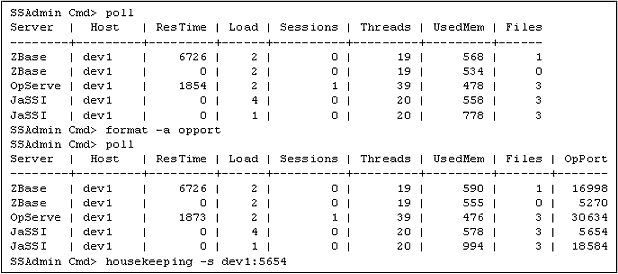
Notice in the example above that the following steps are necessary to complete garbage collection for one of the JaSSI servers:
1. Use the poll command to view information about each of the WebZ servers operating in the environment.
2. Recognize that the first JaSSI server listed is experiencing a high load volume.
3. Add the opPort column to the tabular display by executing the format command.
4. View the server information again to obtain the values for host and opPort.
5. Execute the housekeeping command from the ssadmin prompt.
If you wanted to manually perform housekeeping for all of the JaSSI servers listed, use the -t flag by typing the following command at the ssadmin prompt:
activate | flushlog | flushstats | format | help | list | poll | quiesce | quit |
restart | setmax | setmin | settimer | settrace | start | stop | term
When the list command is issued at the prompt, ssadmin will display a table containing operations information about the available WebZ servers and their attributes. Unlike the poll command, the server information is not updated every time that the command is executed. Instead, the information displayed represents the last communication that took place between the OpServe and the other system servers. To request an update of the status for each server, use the poll command to display the same information.
| Note: |
The information contained within this table can be edited using the format command. |
Syntax
list [-a]
list -t type
list -g group
list -s host:opPort
|
Element |
Description |
|
list |
Displays the following default server information in a tabular format:
The items listed below can also be temporarily added to the display with the format command or permanently added by editing the SSAdmin.ini file.
|
|
-a |
Requests a display of information for all of the system servers. The -a flag is the default value and does not need to be specified at the command prompt. |
|
-t type |
Requests a list of information about a specific type of WebZ server, specified by the type variable. The type variable can have the following values: jassi, opserve, zbase, or access. If more than one server of a type is running, this command will list ALL of the servers in the given type. To only list a specific server, not all of the servers in the same type, use the -s option below. |
|
-g group |
Provides a shortcut for listing information about a group of servers at one time. This saves you the task of listing the server types you are interested in and allows you to only specify a group name, or nickname, that refers to the servers. The group name and corresponding servers are defined in the [Groups] section of the OpServe.ini file. |
|
-s host:opPort |
Includes the host name and port of a specific server for display. Unlike the -t option, -s lets you choose the specific server, not just the server type. You can view the host for each server by using the list or poll commands. To find the value of opPort, you will need to add the opPort column to the standard output for list and poll by using the format command. |
When executing the default list command in ssadmin, a screen similar to the one below:
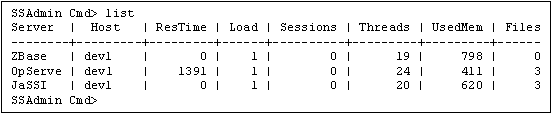
Type
and press Enter to display only the JaSSI server information. Refer to the screen below to review the results of entering this command at the prompt.

activate | flushlog | flushstats | format | help | housekeeping | poll | quiesce | quit |
restart | setmax | setmin | settimer | settrace | start | stop | term
The poll command is used to request a status update from each of the WebZ servers and display the server information in a table for the system administrator to review. The poll command differs from the list command because it requires a response for each server before displaying the most current information. If you do not require an immediate update from each server, use the list command for quicker response time.
Syntax
poll [-a]
poll -t type
poll -g group
poll -s host:opPort
|
Element |
Description |
|
poll |
Displays the following default server information in a tabular format:
The items listed below can also be temporarily added to the display with the format command or permanently added by editing the OpServe.ini file.
|
|
-a |
Requests a display of information for all of the system servers. The -a flag is the default value and does not need to be specified at the command prompt. |
|
-t type |
Requests a list of information about a specific type of WebZ server, specified by the type variable. The type variable can have the following values: jassi, opserve, zbase, or access. If more than one server of a type is running, this command will list ALL of the servers in the given type. To only list a specific server, not all of the servers in the same type, use the -s option below. |
|
-g group |
Provides a shortcut for listing information about a group of servers at one time. This saves you the task of listing the server types you are interested in and allows you to only specify a group name, or nickname, that refers to the servers. The group name and corresponding servers are defined in the [Groups] section of the OpServe.ini file. |
|
-s host:opPort |
Includes the host name and port of a specific server for display. Unlike the -t option, -s lets you choose the specific server, not just the server type. You can view the host for each server by using the list or poll commands. To find the value of opPort, you will need to add the opPort column to the standard output for list and poll by using the format command. |
Refer to the list command for examples of how to use the flags described in the syntax table above. Replace the keyword list in these examples with the word poll.
activate | flushlog | flushstats | format | help | housekeeping | list | quiesce | quit |
restart | setmax | setmin | settimer | settrace | start | stop | term
The quiesce command prevents a server from accepting new user sessions. This command can be used to pause server processes during a low system use period. To allow the server to accept sessions again, use the activate command. To check whether or not a server is paused or actively accepting sessions, use the format command to add the status column to the server information displayed with list or poll. The status column will show the server as either "ACTIVE" or "QUIESCED."
| Note: |
The OpServe and Access servers cannot be quiesced or activated. |
Syntax
quiesce [-a]
quiesce -t type
quiesce -g group
quiesce -s host:opPort
|
Element |
Description |
|
quiesce |
Denotes the quiesce command in ssadmin. |
|
-a |
Stops all of the WebZ servers that are currently active from accepting new sessions. The -a flag is the default value and does not need to be specified at the command prompt. |
|
-t type |
Requests that only a certain type of server stop accepting new user sessions. The type variable can have the following values: jassi or zbase. If there are multiple servers of the same type running, all of the servers will be affected. To stop a specific server from accepting sessions, use the -s flag described below. |
|
-g group |
Provides a shortcut for stopping a defined group of servers from accepting user sessions at one time. This saves you the task of listing the server types you are interested in and allows you to only specify a group name, or nickname, that refers to the servers. The group name and corresponding servers are defined in the [Groups] section of the SSAdmin.ini file. |
|
-s host:opPort |
Allows the system administrator to specify a particular server that will stop accepting new sessions. Unlike the -t option, -s lets you choose the specific server, not just the server type. View the host for each server by using the list or poll command. To find the value of opPort, add the opPort column to the standard output for list and poll by using the format command. |
Refer to the activate command for an example of how quiesce is used.
activate | flushlog | flushstats | format | help | housekeeping | list | poll | quit |
restart | setmax | setmin | settimer | settrace | start | stop | term
The quit command exits the ssadmin program while leaving the system in a fully functional state. To stop a particular server, use the stop command in ssadmin. To stop all of the WebZ servers (JaSSI, ZBase, OpServe, and Access) and exit ssadmin, use the term command.
Syntax
quit
activate | flushlog | flushstats | format | help | housekeeping | list | poll | quiesce |
restart | setmax | setmin | settimer | settrace | start | stop | term
The restart command provides the functionality of stop and start with one command. Restart can be used to stop and restart a WebZ server (e.g., JaSSI, ZBase, or Access) or group of servers from the ssadmin command prompt. Follow the syntax described below to use this command.
Syntax
restart -t type
restart -g group
|
Element |
Description |
||
|
restart |
Denotes the restart command in ssadmin. |
||
|
-t type |
Requests to stop and restart only a single server according to the type of server that is specified with the command. The type variable can have the following values: jassi, zbase, and access.
|
||
|
-g group |
Provides a shortcut for stopping and restarting a defined group of servers at one time. This saves you the task of listing the server types you are interested in and allows you to only specify a group name, or nickname, that refers to the servers. The group name and corresponding servers are defined in the [Groups] section of the OpServe.ini file. |
Example
Type the following command at the ssadmin prompt, to restart a server of type JaSSI:
activate | flushlog | flushstats | format | help | housekeeping | list | poll | quiesce |
quit | setmax | setmin | settimer | settrace | start | stop | term
The setmax command allows system administrators to set the maximum number of WebZ servers that can be running at one time -for JaSSI and/or ZBase servers. This variable overrides the maximum value defined by the MaxServers variable in the OpServe.ini configuration file for each of the JaSSI and ZBase servers. The value of setmax controls the number of JaSSI and/or ZBase servers that are dynamically started by the WebZ system based on system load or manually by the system administrator using the start command within ssadmin. This command does not permanently redefine the maximum server value defined in the OpServe.ini file. Once the WebZ system has been stopped and restarted the value in the configuration file is once again used by the system as the default. To permanently change the maximum number of servers allowed, edit the MaxServers variable in the [JaSSI] and/or [ZBase] sections of the OpServe.ini file.
| Note: |
The maximum value for the OpServe and Access servers is always one. There can never be more than one OpServe or Access server running at a time. |
Syntax
setmax [-a] max
setmax -t type max
setmax -g group max
|
Element |
Description |
|
setmax |
Denotes the setmax command in ssadmin. |
|
-a |
Defines the maximum server value for the JaSSI and ZBase servers. The -a flag is the default value for this command and does not need to be specified at the command prompt. |
|
-t type |
Sets the maximum server value for a specific server type. The type variable can have the value of jassi or zbase. |
|
-g group |
Provides a shortcut for setting the maximum number of servers allowed for a defined group of servers at one time. This saves you the task of listing the server types you are interested in and allows you to only specify a group name, or nickname, that refers to the servers. The group name and corresponding servers are defined in the [Groups] section of the OpServe.ini file. |
|
max |
Provides an integer value that sets the new maximum value of the server(s) that can be automatically started by the WebZ system based on system load or manually by the system administrator within ssadmin. This value is only temporary and will be set back to the default value defined by the MaxServers variable included in each individual server section within the OpServe.ini file when the WebZ system is restarted. |
Example
To set a maximum of two servers of each type running in the WebZ environment at the same time, type the following command at the ssadmin prompt:
activate | flushlog | flushstats | format | help | housekeeping | list | poll | quiesce |
quit | restart | setmin | settimer | settrace | start | stop | term
The setmin command allows system administrators to set the minimum number of WebZ servers that will run at one time -for the JaSSI and/or ZBase servers. This variable overrides the minimum value defined by the MinServers variable in the OpServe.ini configuration file for the specified WebZ servers. By setting a new value for setmin in ssadmin, a system administrator is forcing WebZ to run a specific number of servers. This command does not permanently redefine the MinServers value defined in the OpServe.ini file. Once the WebZ system has been stopped and restarted the value in the configuration file is once again used by the system as the default. To permanently change the minimum number of servers allowed, edit the MinServers variable in the [JaSSI] and/or [ZBase] sections of the OpServe.ini file.
| Note: |
The minimum value for the OpServe and Access servers is always one. There can never be more than one OpServe or Access server running at one time. |
Syntax
setmin [-a] min
setmin -t type min
setmin -g group min
|
Element |
Description |
|
setmin |
Denotes the setmin command. |
|
-a |
Defines the minimum value for the number of active ZBase and JaSSI servers. The -a flag is the default value for this command and does not need to be specified at the command prompt. |
|
-t type |
Sets the minimum server value for a specific server type. The type variable can have the value of jassi or zbase. |
|
-g group |
Provides a shortcut for setting the minimum number of servers allowed for a defined group of servers at one time. This saves you the task of listing the servers you are interested in and allows you to only specify a group name, or nickname, that refers to the servers. The group name and corresponding servers are defined in the [Groups] section of the OpServe.ini file. |
|
min |
Provides an integer value that sets a minimum value for the server(s) that will be automatically started by the WebZ system. This value is only temporary and will be set back to the permanent value defined by the MinServers variable included in each individual server section within the OpServe.ini file when the WebZ system is restarted. |
Example
To set a minimum of three JaSSI system servers running in the WebZ environment at a time, type the following command at the ssadmin prompt:
activate | flushlog | flushstats | format | help | housekeeping | list | poll | quiesce |
quit | restart | setmax | settimer | settrace | start | stop | term
The settimer command sets new timeout periods for processes running on specified servers. Timers can be defined for the following server processes: logs, sessions, threads, or housekeeping. The values changed by the settimer command are only temporary and will reset to the default values defined in each of the system server .ini configuration files once the WebZ system has been stopped and restarted.
Syntax
settimer [-a] sec whichTimer
settimer -t type sec whichTimer
settimer -g group sec whichTimer
settimer -s host:opPort sec whichTimer
|
Element |
Description |
|
settimer |
Denotes the settimer command in ssadmin. |
|
-a |
States that the timer setting and value defined will be applied to ALL of the WebZ servers. The -a flag is the default value for this command and does not need to be specified at the command prompt. |
|
-t type |
Sets the timer setting and value for a specific type of server. The type variable can have the value of jassi, opserve, zbase, or access. If there are multiple servers of the same type running, all of the servers will be affected. To set a timer for a specific server, use the -s flag described below. |
|
-g group |
Provides a shortcut for setting the timer values for a defined group of servers at one time. This saves you the task of listing the server types you are interested in and allows you to only specify a group name, or nickname, that refers to the servers. The group name and corresponding servers are defined in the [Groups] section of the OpServe.ini file. |
|
-s host:opPort |
Allows the system administrator to specify a particular server to set timer values for. Unlike the -t option, -s lets you choose the specific server, not just the server type. View the host for each server by using the list or poll command. To find the value of opPort, add the opPort column to the standard output for list and poll by using the format command. |
|
sec |
Defines the period of time, in seconds, that the timer will be set for until it times out, flushes files, or performs garbage collection, depending on the value of whichTimer. |
|
whichTimer |
States the type of timer to reset according to the value of sec and the specified servers. The following are the possible values for whichTimer:
|
Example
Refer to the server information displayed below for the following example.

To set a 10 minute, or 600 seconds, timeout period for user sessions on the JaSSI server, type the following command and press Enter:
activate | flushlog | flushstats | format | help | housekeeping | list | poll | quiesce |
quit | restart | setmax | setmin | settrace | start | stop | term
The settrace command adjusts the statistics that are traced in the system log files and the level at which these statistics are traced for server and user logs. Viewing the server and user statistic log files is an excellent way to debug any problems that there may be with a customized WebZ environment, but turning on various levels and types of trace flags does impact the system performance. It is recommended that system administrators set the tracing value to only include the most import statistics needed, or TRACE_NONE if possible, unless it is for the purpose of error checking.
Refer to the syntax descriptions below to turn tracing on and off for different server situations.
Syntax
settrace [-a] traceFlag [traceFlag ...] whichLog
settrace -t type traceFlag [traceFlag ...] whichLog
settrace -g group traceFlag [traceFlag ...] whichLog
settrace -s host:opPort traceFlag [traceFlag ...] whichLog
OR
settrace [-a] level whichLog
settrace -t type level whichLog
settrace -g group level whichLog
settrace -s host:opPort level whichLog
|
Element |
Description |
||
|
settrace |
Denotes the settrace command in ssadmin. |
||
|
-a |
States that the trace setting and value will be applied to ALL of the WebZ servers. The -a flag is the default value for this command and does not need to be specified at the command prompt. |
||
|
-t type |
Defines the trace setting and value for a specific type of server. The type variable can have the value of jassi, opserve, zbase, or access. If there are multiple servers of the same type running, all of the servers will be affected. To set tracing for a specific server, use the -s flag described below. |
||
|
-g group |
Provides a shortcut for setting the trace values for a defined group of servers at one time. This saves you the task of listing the server types you are interested in and allows you to only specify a group name, or nickname, that refers to the servers. The group name and corresponding servers are defined in the [Groups] section of the OpServe.ini file. |
||
|
-s host:opPort |
Allows the system administrator to trace statistics for a particular server. Unlike the -t option, -s lets you choose the specific server, not just the server type. View the host for each server by using the list or poll command. To find the value of opPort, add the opPort column to the standard output for list and poll by using the format command. |
||
|
traceFlag |
Specifies the level of tracing that should be performed on the specified server(s). The traceFlag variable is used instead of the level variable to list the official command names for the trace levels instead of the single integer value represented by the level variable (see below). System administrators can include any of the following values of traceFlag at one time.
The most common flags used are TRACE_NONE, TRACE_MSGS, and TRACE_ALL. |
||
|
level |
Specifies the level of tracing that should be performed on the specified server(s). The level variable is used instead of the traceFlag variable as a shortcut by representing several trace values with a single integer value. The same flags that are defined in the traceFlag variable with names are defined as integer values for the level variable. To use multiple flags with the level variable, add the integer values for each flag together and use the sum as the value for the level variable in the command. The following list shows the integer values for the text names described in the traceFlag variable:
|
||
|
whichLog |
Specifies the type of statistics log to trace. The possible values for whichLog variable are ServerLog or UserLog. |
Example
To turn on the TRACE_MSGS and TRACE_READ_MSGS flags for the JaSSI server(s) using the traceFlags variable, type the following at the ssadmin command prompt:
The same command could be issued by using the level variable instead of the traceFlags variable. The syntax for the command would look like the following:
Notice that the level variable above has a value of 24 to represent the sum of TRACE_MSGS (8) and TRACE_READ_MSGS (16).
activate | flushlog | flushstats | format | help | housekeeping | list | poll | quiesce |
quit | restart | setmax | setmin | settimer | start | stop | term
The start command initializes and starts a new server of a specified type or group. This command allows system administrators to manually start another server to maintain a safe load balance or restart a server after using the stop command. Use the restart command to automatically stop and restart a server with just a single request.
Syntax
start -t type
start -g group
|
Element |
Description |
||
|
start |
Denotes the start command in ssadmin. |
||
|
-t type |
Starts one new server of a specific type. The type variable can have the value of jassi, zbase, or access.
|
||
|
-g group |
Provides a shortcut for starting several servers at a time according to a defined list. This saves you the task of listing the server types you are interested in and allows you to only specify a group name, or nickname, that refers to the servers. The group name and corresponding servers are defined in the [Groups] section of the OpServe.ini file. |
Example
To start a server of type JaSSI, type the following command at the ssadmin prompt:
activate | flushlog | flushstats | format | help | housekeeping | list | poll | quiesce |
quit | restart | setmax | setmin | settimer | settrace | stop | term
The stop command shuts a specified server or group of servers down. By issuing this command, any active user sessions on the servers will be terminated. To shutdown the WebZ system, use the ssadmin term command.
Syntax
stop -t type
stop -g group
stop -s host:opPort
|
Element |
Description |
|
stop |
Denotes the stop command in ssadmin. |
|
-t type |
Stops one server of a specific type. The type variable can have the value of jassi, zbase, or access. The OpServe will select a server of the specified type to stop according to the load levels running on each server. The server with the lowest system load will be shutdown. |
|
-g group |
Provides a shortcut for stopping several servers at a time according to a defined list. This saves you the task of listing the server types you are interested in and allows you to only specify a group name, or nickname, that refers to the servers. The group name and corresponding servers are defined in the [Groups] section of the OpServe.ini file. |
|
-s host:opPort |
Specifies a particular server that will be stopped by the OpServe. Unlike the -t option, -s lets you choose the specific server, not just the server type. View the host for each server by using the list or poll command. To find the value of opPort, add the opPort column to the standard output for list and poll by using the format command. |
Example
Refer to the following server information as a reference for this example.

To stop the JaSSI server shown in the table above, type
at the command prompt.
activate | flushlog | flushstats | format | help | housekeeping | list | poll | quiesce |
quit | restart | setmax | setmin | settimer | settrace | start | term
The term command stops the WebZ servers and exits the ssadmin program.
Use the syntax below to execute the term command.
Syntax
term
activate | flushlog | flushstats | format | help | housekeeping | list | poll | quiesce |
quit | restart | setmax | setmin | settimer | settrace | start | stop
See Also
Using the ssadmin Interface
OpServe.ini Configuration File
WebZ System Components