Troubleshooting the WebZ System
OCLC has compiled the following methods that can be used to effectively isolate and identify problems that you have found while customizing the Open SiteSearch suite software. This includes identifying problems with database and server configuration, interface and formatting customization, and system administration.
Reviewing the Open SiteSearch Known Bug List
Using the WebZ Log Files
Using the Dump Gadgets
Using the API to Identify WebZ Errors
Contacting User Support
The following procedures describe how to use the WebZ log files to recreate, isolate, and track a problem you are having with the WebZ system by tracing and logging each action completed by the system and/or a user in the WebZ interface.
|
2. In the <WebZ_root>/logs directory, make backup copies of existing log files you want to keep in a separate directory and remove the remaining log files. |
|
4. Before completing any other tasks, set logging for the WebZ system to "TRACE_ALL" using the settrace command in the ssadmin interface. By default upon installation, the WebZ system tracks minimal system activity and stores it in the <WebZ_root>/logs directory. By setting the settrace command to "TRACE_ALL" for a specific log file(s), the WebZ system will track more detailed information about system and user activity. Below is a list of each type of log file that can be created and maintained by WebZ.
In most instances, the JaSSI user and server log files are the most useful log files for troubleshooting the system. |
|
5. Recreate the problem in the WebZ interface (e.g., perform the exact same search again, move to a specific HTML page to check what information is being sent through the URL, etc.). |
|
6. Exit your session and logoff immediately after the problem occurs. |
|
8. Move to the <WebZ_root>/logs directory and review the log files to locate information about the problem. Refer to the Tips for Navigating WebZ Log Files section below for recommendations on how to navigate through the log files to quickly find the problem. |
Tips for Navigating WebZ Log Files
The following is a list of recommendations for identifying the section of a log file where the problem was recorded.
- Limit the number of databases. Only configure databases in the databases.ini file which are directly related to the problem. Comment out the remaining databases in the databases.ini file to make them inactive, making sure that the remaining active databases are configured in numerical order. The WebZ system will not have to load and initialize any databases which are not configured in the databases.ini file, shortening the length of the JaSSI server and user log files.
- Search the log file for the word "Exception." Whenever WebZ error HTML pages (<WebZ_root>/htdocs/error) are displayed in the interface, an exception has been thrown in the Open SiteSearch Java code. Finding the word "Exception" in the log file will locate the point in the session where the problem occurred, listing the specific Java classes that did not work correctly or as expected.
- Search the log file for the term. Locate the actual search term you used to perform a search in the WebZ interface during your user session when re-creating the problem. The search term may isolate the location in the log file where the problem is documented.
- Search the log file for a specific HTML page or Java class. If you suspect you know where the problem is occurring, search the log file for the name of the HTML page or Java class to isolate the location in the log file where the problem is documented.
Two gadgets, DumpTool and DumpRecord, are included with the WebZ system to assist you in debugging interface and formatting display issues you may encounter as you customize the Out-of-the-Box Interface (OBI) to meet your needs. To use the gadget, add the gadget entity to the appropriate HTML file and view the page in the OBI. A description of each gadget, including the gadget entity, is given below.
To use DumpTool or DumpRecord as debugging tools, add the appropriate HTML notation included below to the bottom of the HTML page where you would like to view additional user state or formatting information.
DumpTool
|
Purpose |
The DumpTool gadget can be used to track the information contained in a user hash table to ensure that the correct configuration information is being read into the WebZ system. The gadget will display user hash table information such as interface styles, available databases and topic lists, sessionid, user autho, HTTP messages, and the current HTML page. |
|
Configuration File |
The DumpTool gadget is defined in the [DumpTool] section of the interface style definition file. |
|
Java Class |
The Java class that builds this gadget is ORG.oclc.gadgets.dump. |
|
Entity |
The following entity should be added to the bottom of any HTML file before the </BODY> and </HTML> tags to execute the ORG.oclc.gadgets.dump class: &StyleTable.DumpTool.gadget; After adding this entity to the appropriate HTML file, view the page in the OBI to see the user state information. |
|
Sample Output |
The following is an example of the type of user state information that is displayed by the DumpTool gadget: 
|
DumpRecord
|
Purpose |
The DumpRecord gadget can be used to easily identify which fields in a record are formatted for display. The WebZ system locates ASN.1/BER database records that match the criteria for a search and converts the records into Machine-Readable Cataloging (MARC) format for display. This gadget outputs the MARC fields, subfields, and data for each record in a color-coded format. The output allows you to quickly determine if the formatting classes defined for a specific database display the fields and types of information that you defined and expected to see. |
|
Configuration File |
The DumpRecord gadget is defined in the [DumpRecord] section of the DisplayGadgets.ini. |
|
Java Class |
The Java class that builds this gadget is ORG.oclc.gadgets.FormatRecords. |
|
Entity |
The following entity reference should be added to the bottom of any HTML file before the </BODY> and </HTML> tags to execute the ORG.oclc.gadgets.FormatRecords class: &FmtDisplay.DumpRecord.gadget; After adding this entity to the appropriate HTML file, view the page in the OBI to see the formatted MARC output for record results. |
|
Sample Output |
The following is an example of the type of record information that is displayed by the DumpRecord gadget. Notice that the MARC field is labelled in green, the MARC subfield is labelled in red, and the data contained in the field is black. 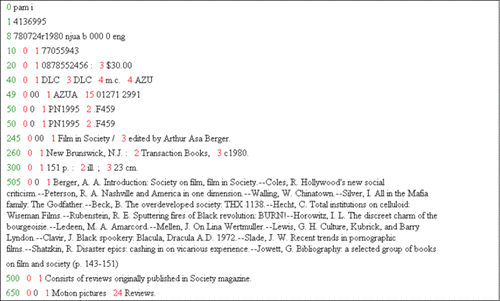
|
Using the API to Identify WebZ Errors
The WebZ software includes the ORG.oclc.webz.WebZErrors class that is used by the system to identify the error type and number which is displayed in the Out-of-the-Box Interface (OBI) when something malfunctions in the system. You can use the API documentation to review information about the WebZ Errors class to identify in which Java class an error is occurring based on the error number displayed on your screen. You then can examine the class to try and locate the problem. View the ORG.oclc.webz.WebZErrors class API documentation.
See Also
Configuring Access to Databases and Servers
The zclient Utility
Operating the WebZ System
Contacting User Support