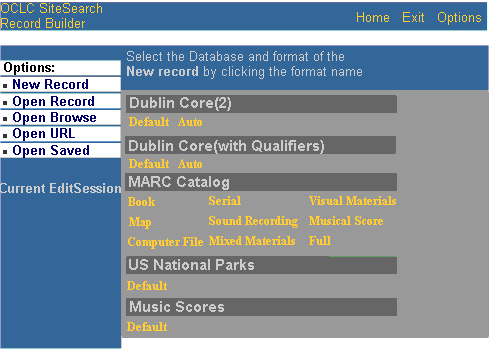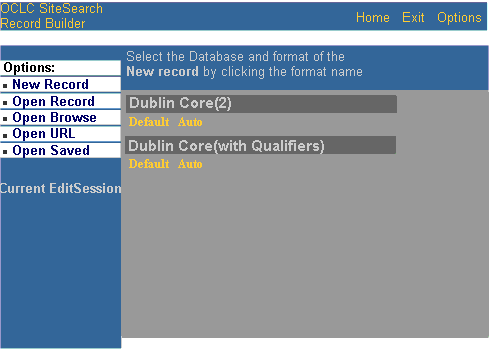Testing the Access Component for Record Builder
Contents
Introduction
Document Conventions
Procedure
Testing the Access Component with Your User Data
This procedure allows you to test the Access component configuration for Record Builder, using the Record Builder interface and the sample rbdb database provided as part of the Access component. The procedure assumes that you have configured the Access component and loaded data into the rbdb database, as described in these two procedures.
- Configuring the WebZ Access Component for Record Builder (UNIX)
- Configuring the WebZ Access Component for Record Builder (Windows NT)
The test involves logging into Record Builder as RBAdmin. This user name has access to every database delivered with Record Builder. Then you log out and log in again as RBLite. In SiteSearch 4.1.2, this user name has access to only two databases, Dublin Core(2) and Dublin Core (with Qualifiers). In SiteSearch 4.1.0 and 4.1.1, this user name has access only to the Dublin Core or Dublin Core(2) databases, respectively.
- <WebZ_root> refers to the location of your installed WebZ environment.
Follow the instructions below to test your Access component configuration for Record Builder.
| 1. Start your SQL server, Web server, and Record Builder if they are not already running. For UNIX, click here for more information. For Windows NT, click here for more information. | ||
|
2. In the ssadmin interface, type "poll" and press Enter. Notice that the AccessRB server now appears in the server information table along with the other WebZ servers. Repeat this step several times to ensure that the AccessRB server is up and running permanently.
|
||
|
3. View the Record Builder log-in screen in your Web browser. Open your Web browser and go to the following location:
where hostname refers to the name of Record Builder's host system and webserver_port refers to the port number of your Web server for Record Builder. |
||
|
4. Log into Record Builder as RBAdmin.
You see the Record Builder database list, like this:
|
||
|
5. Click "Exit" on the navigation bar at the top of the screen to log out of Record Builder. |
||
|
6. Log into Record Builder as RBLite.
In SiteSearch 4.1.2, the database list should have only two databases, Dublin Core(2) and Dublin Core (with Qualifiers), like this:
In SiteSearch 4.1.1, the database list should have only the Dublin Core(2) database. In SiteSearch 4.1.0, the database list should have only the Dublin Core Database. |
||
|
7. If the database list looks like the one shown in step 4 and you entered the correct user authorization information as instructed in step 6, the Access component has not been configured correctly. Try repeating this procedure. If that doesn't work, repeat the steps in Configuring the Access Component for Record Builder (UNIX) or Configuring the Access Component for Record Builder (Windows NT), as applicable, and then try this procedure again. |
Testing the Access Component with Your User Data
After you successfully test your Access component configuration with the sample rbdb database and populate a new instance of the rbdb database with your data, use the steps in this procedure to test your access database. Determine how different user name/password combinations in your user data are associated with various databases. Then use the above procedure to test these differences.
See Also
Access
Component Overview
Configuring the Access Component for Record
Builder (UNIX)
Configuring the Access Component for Record
Builder (Windows NT)
mSQL Scripts and Templates (UNIX)
rbdb Database
Operating Record Builder