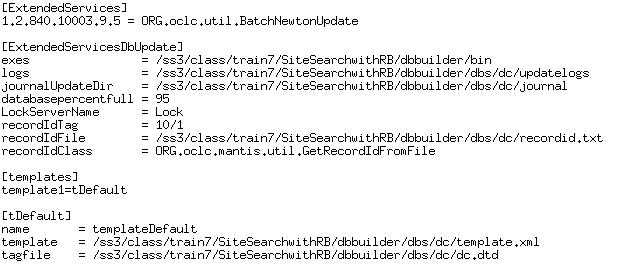Configuring Access to a Record Builder Database Through the WebZ Interface
You can populate local databases using OCLC's Database Builder's Record
Builder application and then make them available to your patrons with
the WebZ interface. This topic
explains how to do this.
Document Conventions
- <WebZ_root> is the location of your WebZ environment.
- <database> represents the unique part of a database configuration file's name.
Procedure
Complete the following procedure to make a local database you maintain with Record Builder available through the WebZ interface. This procedure involves:
- making a copy of the database configuration file used for Record Builder
- modifying this new database configuration file for the WebZ interface
- adding a reference to the new database configuration file in WebZ's databases.ini file
- creating formatting rules for displaying records from the database in the WebZ interface
- if you are using the Access component, adding the new database to the accessdb database
- testing access to the database in the WebZ interface.
|
1. Make a copy of the database's .ini file (<WebZ_root>/ini/dbs/<database>_rb.ini) and name it <database>.ini.
|
||
|
2. Remove the following sections from <database>.ini: Here is an example of these sections: |
||
| 3. Change any of the other sections in the database configuration file as needed, such as the indexes you want to make available to patrons. | ||
|
4. Add the database to the WebZ interface by adding a line to the databases.ini file that refers to <database>.ini. |
||
| 5. Test access to the database using the SiteSearch zclient utility. | ||
|
6. Configure the formatting rules in the appropriate database configuration and formatting configuration files to display the data in the WebZ interface. You may be able to use some of the formatting configuration files in <WebZ_root>/ini/format/rbv0, such as ArchiveFormats.ini and ReserveFormats.ini, as a starting point in developing the formatting rules appropriate for the database. |
||
|
7. Start a WebZ session in a Web browser. Verify that:
|
||
|
8. Are you using the Access component for patron authentication, authorization, and/or initialization?
|
||
| 9. Verify that the autho/password combinations that should have access to the new database actually have the database in their list of available databases and that they can search the database. |
See Also
The
WebZ Interface
Rules-Based Formatting Process Overview
Access Component Overview
Database Configuration Files - Sections
and Variables
Database List Configuration Files