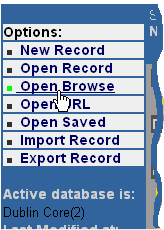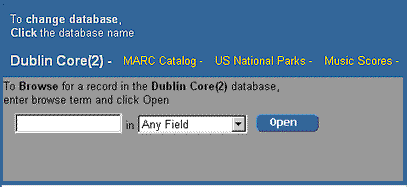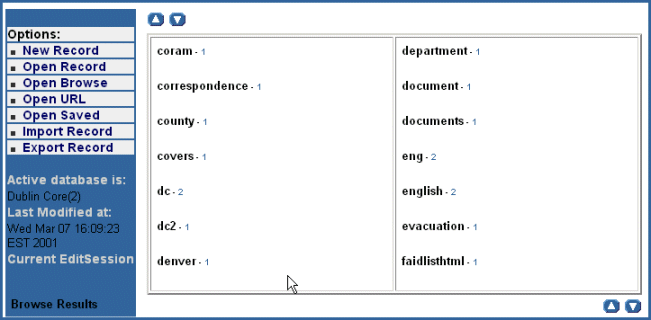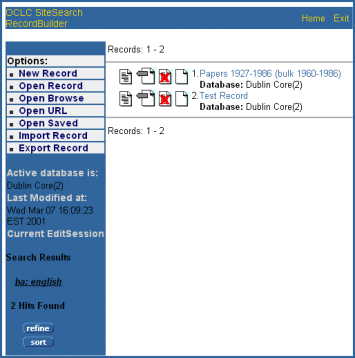Browsing
for a Record in a Local Database with Record Builder
Introduction
The Record Builder application has a browse feature, which can be used to locate a record from a local database. Through browsing, you can view a list of all terms in the specific database index, arranged alphabetically around the search term. You then can perform a search on a term or phrase from the browse results window which returns a result set of records.
Procedure
| 1. Open Record Builder in a Web browser. |
|
2. Select Open Browse from the Options menu on the left side of the Record Builder display: |
|
3. Record Builder displays the Browse screen in the Record Builder display's work area. |
4. To perform
the browse:
|
|
5. Record Builder
displays the terms in the selected index of the database that precede
the term you entered on the Browse Results screen. Beside each term
is the hit count for the term in the index browsed. The hit count
is a hotlink which, when clicked, automatically performs a search
of the database for the selected term. Use the |
|
6. The Search Results screen displays the records that contain the term you selected on the Browse Results screen. From here, you can select a record to view or perform other actions including edit, export, delete, or copy. The search criteria appears under Current EditSession on the left side of the screen. |
|
7. See the following procedures for editing, deleting, copying, or exporting a record displayed on the Search Results screen: |
See Also
A
Walkthrough of the Record Builder Interface
Performing Online Record Updates to Local
Databases with Record Builder
Record Builder Process Model and System Overview