Testing the Open SiteSearch Suite Installation
Complete the steps below to ensure that you have successfully installed the Open SiteSearch suite components.
| Note: |
Make sure that you have the access permissions set correctly for your Open SiteSearch suite directories after you have performed the installation. UNIX administrators, you can set read, write, and execute permissions for your SiteSearch directory structure using the change mode (chmod) command. |
|
1. Start the Web server. If you are using the Apache server provided with the WebZ component, type "apache start" and press Enter in the <WebZ_root>/scripts/ directory. |
||
|
2. Start the WebZ system. In the <WebZ_root>/scripts/ directory, type "ssadmin" and press Enter. Wait several minutes for all of the WebZ servers (OpServe, JaSSI, and ZBase) to initialize. Type "poll" and press Enter at the "SSAdmin Cmd>" command prompt to ensure that all three servers are up and running. |
||
|
3. Open your Web browser and go to the following location:
where hostname refers to the name of WebZ's host system and webserver_port refers to the port number of your Web server.
You should see the logon screen for the WebZ Out-of-the-Box Interface (OBI). The screen shown is from the OBI, version 1. Logon Screen in OBI, Version 1 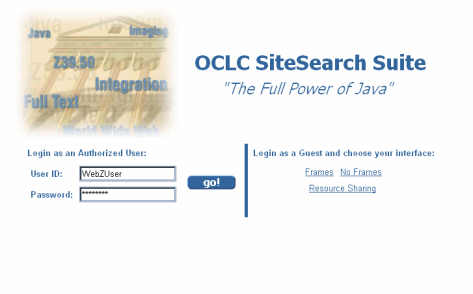
|
||
|
4. Start a WebZ user session using the default User ID, WebZUser, and the default Password, WebZUser, and click the Go! button.
|
||
|
5. Select a database and perform a search to ensure that the searching functionality is working correctly. |
See Also
Installing and Configuring the Open SiteSearch Suite
Getting Started with the Open SiteSearch Suite
Versions and Patches