Introduction
This topic illustrates how the WebZ Out-of-the-Box Interface (OBI), version 1, demonstrates vocabulary-assisted searching. In the OBI, version 1, four databases, PsycFirst, ERIC, Medline, and WorldCat, are associated with thesaurus databases for demonstration purposes, and a number of other catalog and citation (OPAC) databases support vocabulary-assisted searching without an associated thesaurus.
This topic uses three scenarios to show how WebZ handles vocabulary-assisted searching:
- Scenario 1: Database is associated with a thesaurus database and the search term exists in the thesaurus
- Scenario 2: Database is associated with a thesaurus database but the search term does not exist in the thesaurus
- Scenario 3: Database is not associated with a thesaurus database
The scenarios include graphics that show the OBI screens used to support vocabulary-assisted searching. Supporting text refers to the HTML page used to create each screen. These HTML pages reside in <WebZ_root>/htdocs/obiv1/html, where <WebZ_root> is the location of your SiteSearch environment.
Each scenario includes
links to a process flow diagram and explanatory text about the process
flow in Vocabulary-Assisted Process Flow.
Selecting one of these links displays the target of the link in a second
browser window. These links look like this: step
1 in process flow ![]() .
You can click either the text or the icon.
.
You can click either the text or the icon.
In each scenario, the patron selects a database (WebZ does not support vocabulary-assisted searching for cross-database searches). In the OBI, if a database is configured to support vocabulary-assisted searching, the search screen (search.html) contains an additional tab -- Term Finder. The patron clicks this tab to initiate vocabulary-assisted searching. This displays the Term Finder screen (termfindersearch.html):
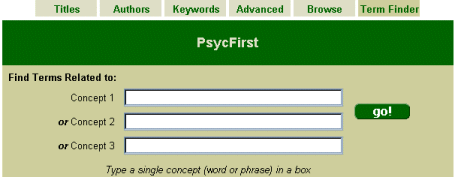
This screen has three text boxes for entering search terms. The patron can enter a word or phrase in one, two, or all three text boxes to find related terms. If the patron enters terms in more than one text box, WebZ connects the terms with "or"s when conducting a search for related terms.
When the patron clicks
the ![]() button, WebZ launches the TermFinderQuery verb (ORG.oclc.obi.extverb.TermFinderQuery).
This is a specialized verb that uses the Z39.50 QUERY and FETCH verbs
to create term lists on the fly.
button, WebZ launches the TermFinderQuery verb (ORG.oclc.obi.extverb.TermFinderQuery).
This is a specialized verb that uses the Z39.50 QUERY and FETCH verbs
to create term lists on the fly.
Scenario 1: Database has thesaurus database and the search term exists in the thesaurus
This scenario uses the PsycFirst database to illustrate using vocabulary-assisted searching when a database has a thesaurus database and the patron's search term(s) exist in the thesaurus database. It begins with a broad topic – rehabilitation – and shows how to use the term list and thesaurus tree display to locate desired resources.
To see a process
flow diagram for this scenario, click
here ![]() .
The process flow diagram appears in a second browser window, as do the
links to a more detailed description of the steps in the process flow.
.
The process flow diagram appears in a second browser window, as do the
links to a more detailed description of the steps in the process flow.
Term Finder Search (termfindersearch.html)
The
patron clicks the Term Finder tab on the Search screen to display the
Term Finder screen (step
1 in process flow
![]() )
.
)
.
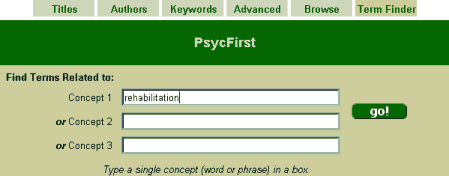
The patron enters
the term rehabilitation on the Term Finder screen and clicks ![]() (step
2 in process flow
(step
2 in process flow ![]() ).
).
WebZ determines
whether the target database (PsycFirst) has a thesaurus database (step
3 in process flow ![]() ). Since it does, WebZ queries PsycFirst's thesaurus database for the
term rehabilitation
(step
4 in process flow
). Since it does, WebZ queries PsycFirst's thesaurus database for the
term rehabilitation
(step
4 in process flow ![]() )
and finds a number of records that satisfy this search. WebZ retrieves
all of these records and creates a term list for rehabilitation from them
(step 5
in process flow
)
and finds a number of records that satisfy this search. WebZ retrieves
all of these records and creates a term list for rehabilitation from them
(step 5
in process flow ![]() ).
).
WebZ
displays the term list on termlist.html (step
6 in process flow ![]() ).
In this scenario, the term list has fourteen terms. For brevity, the graphic
shows only the beginning and end of the term list. This
graphic includes annotations to highlight the parts of the Term List screen.
Blue arrows indicate items that the patron can use to take actions on
this screen.
).
In this scenario, the term list has fourteen terms. For brevity, the graphic
shows only the beginning and end of the term list. This
graphic includes annotations to highlight the parts of the Term List screen.
Blue arrows indicate items that the patron can use to take actions on
this screen.
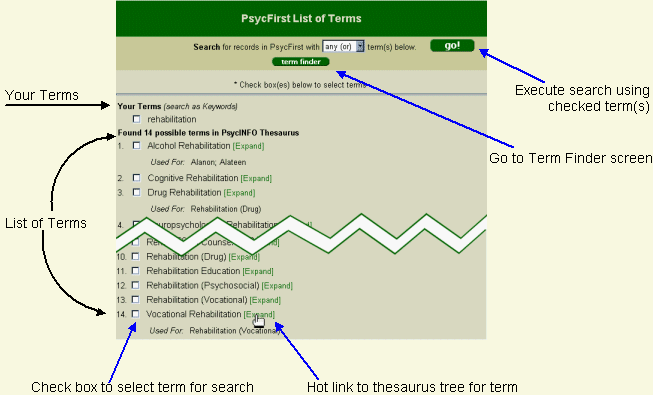
The top section of
the term list screen includes instructions for conducting searches using
the items on the term list, a ![]() button
for executing searches using terms checked on this screen, and a
button
for executing searches using terms checked on this screen, and a ![]() button that allows the patron to jump back to the Term
Finder screen.
button that allows the patron to jump back to the Term
Finder screen.
The Your Terms item allows the patron to conduct a search against PsycFirst using the term rehabilitation in a keyword search. This is the same search available from the Keywords tab on the Search screen (search.html).
Found 14 possible terms in PsyINFO Thesaurus shows the list of terms from PsycFirst's thesaurus database (related to rehabilitation. In this example, there are fourteen terms. Each term has a number, a check box and a hot link [Expand]. The hot link allows the patron to see a thesaurus tree for the term. The check box allows the patron to select the term and use to search for records in PsycFirst that contain the term, using the index specified in PsycFirst's database configuration file (Descriptor Headings, in the OBI, version 1.)
Some terms have a "Used For:" line. This means that the thesaurus uses the term instead of the "Used For:" term. In the example above, the PsycFirst thesaurus uses Vocational Rehabilitation in place of Rehabilitation (Vocational)
To see the thesaurus
tree for vocational rehabilitation, the patron clicks its hot link. WebZ
conducts a search against the thesaurus database using its Main Terms
index to locate this term (step
7 in process flow ![]() ).
).
Thesaurus Tree (thestree.html)
After WebZ retrieves
a record for the term from the thesaurus database, it displays it for
the user in a thesaurus tree display, which shows a term with respect
to other terms in the thesaurus (step
8 in process flow ![]() ).
).
The Thesaurus Tree screen is thestree.html. The graphic shown here includes annotation to highlight the parts of this screen. Blue arrows indicate items that the patron can use to take actions on this screen.
The top of the screen
includes a button to submit a database search using checked terms from
the thesaurus tree ![]() .
The navigational buttons in the header include:
.
The navigational buttons in the header include: ![]() to allow the patron to jump to the scope note without scrolling (some
thesaurus tree displays may be long enough to require scroll bars),
to allow the patron to jump to the scope note without scrolling (some
thesaurus tree displays may be long enough to require scroll bars), ![]() to return to the term list, and
to return to the term list, and ![]() to return to the Term Finder screen.
to return to the Term Finder screen.

In this scenario, vocational rehabilitation is the main term. Vocational rehabilitation is part of a broader category, psychosocial rehabilitation. Specialized areas of vocational rehabilitation appear in the Narrower Terms list. The Related Terms list shows terms associated with vocational rehabilitation, although they are not part of the thesaurus tree for vocational rehabilitation. The scope note at the bottom of the screen clarifies or defines the main term.
At this point, the patron can:
- Use the navigational buttons at the top of the screen to return to the list of terms or the Term Finder screen.
- Click the [Expand] hot link beside one of the items in the Broader Terms, Narrower Terms, or Related Terms list to see a thesaurus tree for that term.
- Use one or more of the terms in the thesaurus tree to search the target database (PsycFirst).
To use term(s) on
the thesaurus tree to search PsycFirst, the patron clicks the check box
beside each desired term and then clicks ![]() .
For multiple terms, the default is to connect each term with an "or".
The patron can connect terms with "and" selecting this option from the
drop-down list at the top of the screen. The index used to search the
database is configurable in the database's configuration file and is set
to be the DescriptorHeadings index in <WebZ_root>/ini/dbs/Psyc.ini.
.
For multiple terms, the default is to connect each term with an "or".
The patron can connect terms with "and" selecting this option from the
drop-down list at the top of the screen. The index used to search the
database is configurable in the database's configuration file and is set
to be the DescriptorHeadings index in <WebZ_root>/ini/dbs/Psyc.ini.
In this example,
the patron searches for Supported Employment in PsycFirst (step
9 in process flow ![]() )
by clicking its check box and then clicking
)
by clicking its check box and then clicking ![]() at the top of the screen.
at the top of the screen.
Search Results (brief.html and full.html)
This
screen is the brief results display (brief.html) from the search for "supported
employment" (step
10 in process flow ![]() ).
It is the brief.html screen used in the OBI to display records in brief
form.
).
It is the brief.html screen used in the OBI to display records in brief
form.
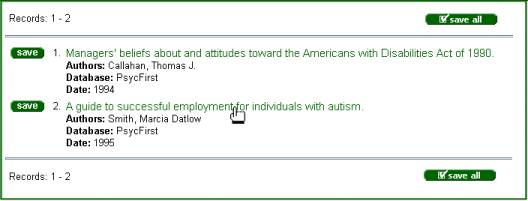
The patron clicks the hot link for Record 2. "A guide to successful employment…" to see its full record display.
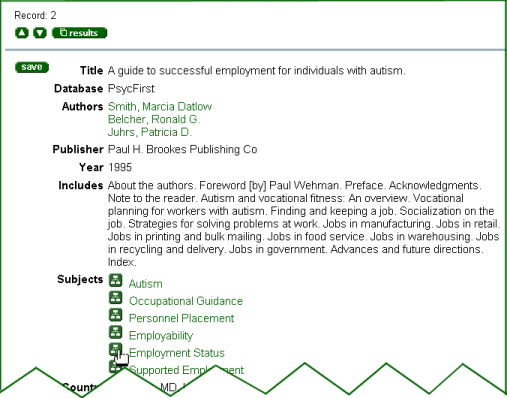
Displaying a Thesaurus Tree from the Full Record Screen (thestree.html)
The
patron clicks the tree icon (![]() )
beside Employment Status (step
11 in process flow
)
beside Employment Status (step
11 in process flow ![]() ).
WebZ uses thestree.html again to display a thesaurus tree with employment
status as the thesaurus tree's main term (step
12 in process flow
).
WebZ uses thestree.html again to display a thesaurus tree with employment
status as the thesaurus tree's main term (step
12 in process flow ![]() ).
).
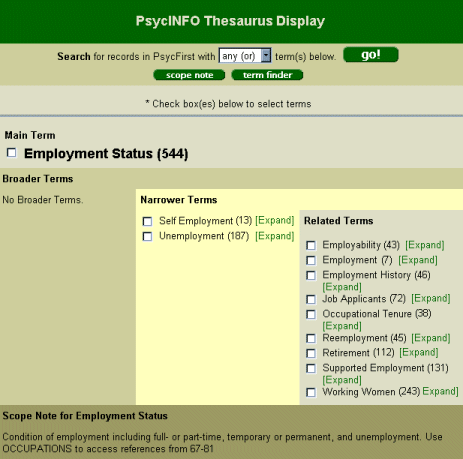
From
this tree display, the patron can display a thesaurus tree for any of
the terms shown, use the terms shown in a search of PsycFirst, or return
to the Term Finder screen. Because the patron clicked a tree link on a
full record screen to display this thesaurus tree, the screen does not
contain the ![]() button. When the patron enters a thesaurus tree from the full record screen,
WebZ does not generate a term list for the Main Term shown in the thesaurus
tree (in this scenario, Employment Status).
button. When the patron enters a thesaurus tree from the full record screen,
WebZ does not generate a term list for the Main Term shown in the thesaurus
tree (in this scenario, Employment Status).
Scenario 2: Database has thesaurus database and the search term exists in the thesaurus
This scenario shows a term finder search using PsycFirst where the patron's term does not exist in PsycFirst's thesaurus database.
To see a process
flow diagram for this scenario, click
here ![]() .
The process flow diagram
opens in a second browser window, as do the links to a more detailed description
of the steps in the process flow.
.
The process flow diagram
opens in a second browser window, as do the links to a more detailed description
of the steps in the process flow.
Term Finder Search (termfindersearch.html)
From
the Term Finder screen, the patron enters the term user interface and
clicks ![]() on the Term Finder screen (steps
1-2 on process flow
on the Term Finder screen (steps
1-2 on process flow ![]() ).
).
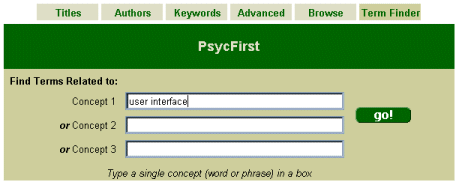
WebZ
determines that PsycFirst has a thesaurus database (step
3 on process flow ![]() ),
and searches the thesaurus database for user interface (step
4 on process flow
),
and searches the thesaurus database for user interface (step
4 on process flow ![]() ).
When it cannot find
user interface in the thesaurus (step 5
in process flow
).
When it cannot find
user interface in the thesaurus (step 5
in process flow ![]() ),
it searches for user interface in PsycFirst (step
6 in process flow
),
it searches for user interface in PsycFirst (step
6 in process flow ![]() )
and creates a term list based on the results of this search. The index
used to retrieve records and the number of records to retrieve from the
database to build a term list is configurable (see the [TermFinder]
section of the database configuration file for PsycInfo). In the OBI,
version 1, PsycFirst is configured to use the PsycFirst's Keywords
index and to obtain the first 15 records that satisfy the search to generate
a term list.
)
and creates a term list based on the results of this search. The index
used to retrieve records and the number of records to retrieve from the
database to build a term list is configurable (see the [TermFinder]
section of the database configuration file for PsycInfo). In the OBI,
version 1, PsycFirst is configured to use the PsycFirst's Keywords
index and to obtain the first 15 records that satisfy the search to generate
a term list.
WebZ now displays
the term list (step
7 in process flow ![]() ).
This search yields three possible terms. This list comes from the fields
specified in the rule specification for creating term lists in database's
formatting configuration file (<WebZ_root>/ini/format/obiv1/FSMarcRTLFormat.ini
in the OBI, version 1).
).
This search yields three possible terms. This list comes from the fields
specified in the rule specification for creating term lists in database's
formatting configuration file (<WebZ_root>/ini/format/obiv1/FSMarcRTLFormat.ini
in the OBI, version 1).
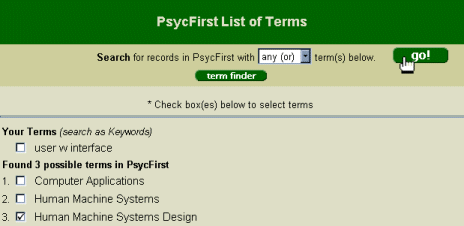
This is the same screen (termlist.html) that WebZ uses to display the list of terms when it comes from PsycFirst's thesaurus database. Each term has a number and a check box to allow patrons to select it and use it in a search against PsycFirst. However, the terms do not have hot links for displaying a thesaurus tree from the thesaurus because WebZ built the list of terms from PsycFirst itself, not its thesaurus database. (To see a term list annotated to highlights the parts of the Term List screen, click here.)
Search Results (brief.html and full.html)
The
patron selects Human Machine Systems Design as a search term (step
8 on process flow ![]() )
by clicking its check box and then clicking
)
by clicking its check box and then clicking ![]() .
Here are the search results (brief.html) (step
9 on process flow
.
Here are the search results (brief.html) (step
9 on process flow ![]() ).
).
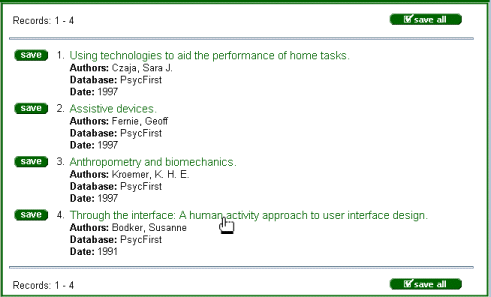
… and the full record screen (full.html) for Record 4:
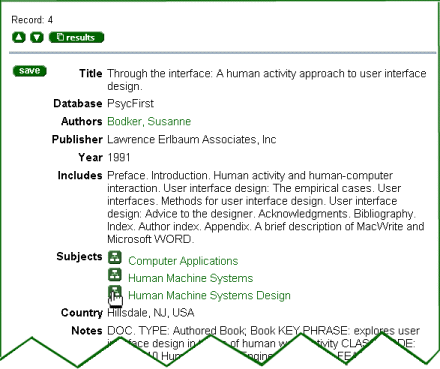
Since PsycFirst has
a thesaurus database, each Subject entry on the full record display has
a link to its thesaurus
tree through its tree icon (![]() ).
This allows patrons access to relevant terms from the thesaurus even when
the original search term (user interface, in this example) does not exist
in the thesaurus database.
).
This allows patrons access to relevant terms from the thesaurus even when
the original search term (user interface, in this example) does not exist
in the thesaurus database.
Displaying a Thesaurus Tree from the Full Record Screen (thestree.html)
The patron clicks
the tree icon beside Human Machine Systems Design (step
10 in process flow ![]() ).
The resulting thesaurus tree for human computer interaction looks like
this (step
11 in process flow
).
The resulting thesaurus tree for human computer interaction looks like
this (step
11 in process flow ![]() ).
(To see a thesaurus tree annotated to highlights the parts of the Thesaurus
Tree screen, click here.)
).
(To see a thesaurus tree annotated to highlights the parts of the Thesaurus
Tree screen, click here.)
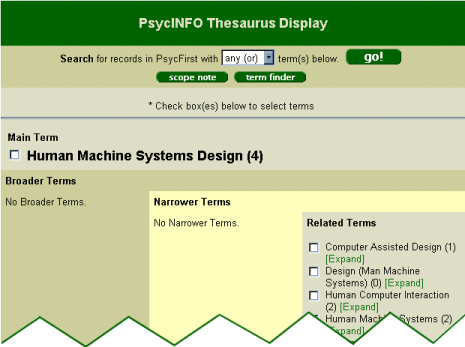
As in Scenario
1, the patron clicked a tree link on a full record screen
to display this thesaurus tree, so the screen does not contain the ![]() button. When the patron enters a thesaurus tree from the full record screen,
WebZ does not generate a term list for the Main Term shown in the thesaurus
tree (Human Machine Systems Design in this scenario).
button. When the patron enters a thesaurus tree from the full record screen,
WebZ does not generate a term list for the Main Term shown in the thesaurus
tree (Human Machine Systems Design in this scenario).
Scenario 3: Database does not have a thesaurus, but has been configured for vocabulary-assisted searching
This scenario uses vocabulary-assisted searching in the III OPAC database. The III database is not associated with a thesaurus database in the OBI, version 1. It begins with the same search term (user interface) as in Scenario 2.
Term Finder Search (termfindersearch.html)
From
the Term Finder screen, the patron enters the term user interface on the
Term Finder screen and clicks ![]() (steps
1 and 2 on process flow
(steps
1 and 2 on process flow ![]() ).
).
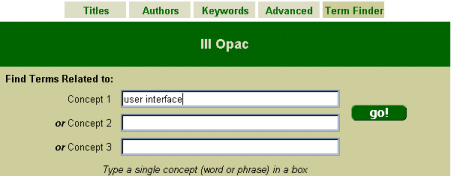
Since this database
does not have a thesaurus (step
3 in process flow ![]() ),
WebZ searches the III OPAC database using its Term Finder search index
(configured to be its Keywords index) (step
4 in process flow
),
WebZ searches the III OPAC database using its Term Finder search index
(configured to be its Keywords index) (step
4 in process flow ![]() )
for user interface.
)
for user interface.
Here is the list
of terms resulting from this search (step
5 in process flow ![]() ).
In the OBI, version 1, the III OPAC database is configured to sample the
first 15 records to create a term list and to build the term list from
various subject fields in these records. After eliminating duplicates,
these records yield 27 possible terms.
).
In the OBI, version 1, the III OPAC database is configured to sample the
first 15 records to create a term list and to build the term list from
various subject fields in these records. After eliminating duplicates,
these records yield 27 possible terms.
The term list looks like the list in PsycFirst search for user interface in Scenario 2 – none of the terms in the list include links to a thesaurus tree.
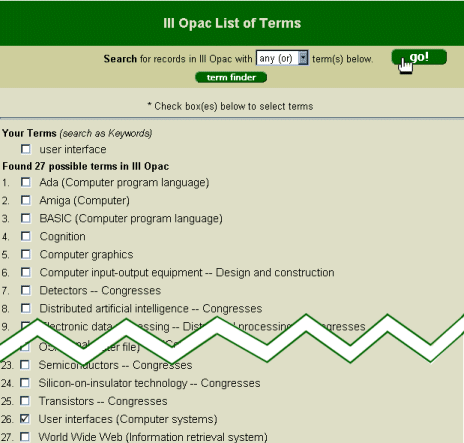
The
patron now searches the III OPAC for references related to user interfaces
(step
6 in process flow ![]() )
by clicking this term's check box and then clicking
)
by clicking this term's check box and then clicking ![]() at the top of the
screen. WebZ uses the III OPAC's SubjectHeadingExact index (as configured
in <WebZ_root>/ini/dbs/III.ini) to conduct this search.
at the top of the
screen. WebZ uses the III OPAC's SubjectHeadingExact index (as configured
in <WebZ_root>/ini/dbs/III.ini) to conduct this search.
Search Results (brief.html and full.html)
Here
are the first three records from the brief results display (brief.html)
for the search for user interfaces (step
7 in process flow ![]() )
…
)
…
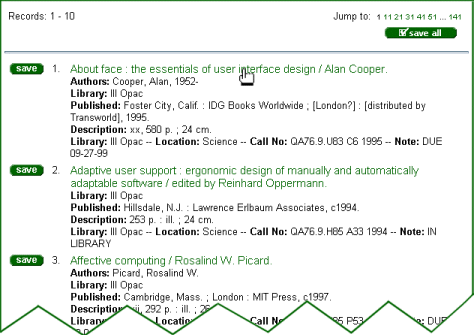
… and the full record screen (full.html) for Record 1:
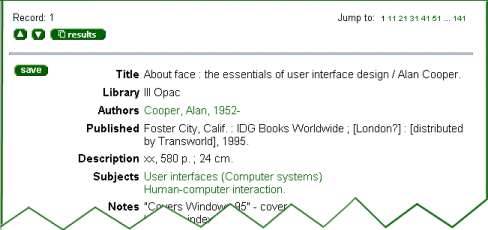
Unlike the full
record displays in Scenario 1 and
Scenario 2, the entries in the Subjects
field do not have tree icons (![]() ),
because the III OPAC is not associated with a thesaurus database.
),
because the III OPAC is not associated with a thesaurus database.
See Also
WebZ
and Vocabulary-Assisted Searching
Configuration
Files that Support Vocabulary-Assisted Searching
Vocabulary
Assisted-Searching Process Flow