Individual Database Brief Results frame
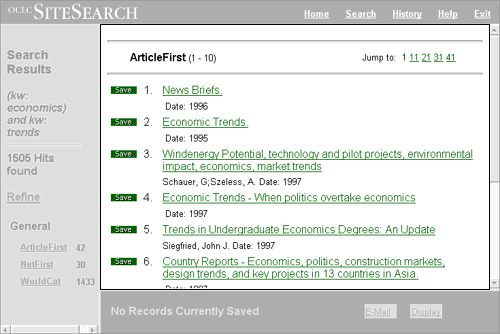
HTML
Java Class
Paths to this page:
Any of the following:
|
Object |
Function |
WebZ Processing |
User Action |
Next Obi Action |
|
Database Name & Records Displayed
|
Provides user with context information |
resultsscreen.java builds the entity: &dblabel and builds the link back to this page using the Results button on any Full Record displayed from this page. |
No action available |
|
|
Sort & Limit information |
Provides user with information about limits and sorts |
resultsscreen.java builds the entity: &headermessages |
|
|
|
Jump Bar Previous & Next Buttons |
Allows user to move around brief results |
|
Select record number or previous or next screen. |
Current frame with record number selected as first record number |
|
Brief record display |
Provides summary information for ten records Allows user to request full record display for any single record |
Built by formatting class identified in the brief variable in Formats section of the database configuration file. Example: MarcArticleBriefFmt Using &FmtDisplay.ResultsRecord.Gadget
|
Select full record link |
Current frame with full record display for the selected record
|
|
Link to Image (ISP only) |
Allows user to request display of the images that make up the document |
Built by formatting class identified in the brief variable in Formats section of the database configuration file. Example: MarcArticleBriefFmt Using &FmtDisplay.ResultsRecord.Gadget
|
Select Image Link |
Summary Information with 1st page or image from the document in a new browser.
|
|
Save Selection (green button) |
Allows user to copy citation information to a save file for possible print or email later 1 save button for each record |
Built by formatting class identified in the brief variable in Formats section of the database configuration file. Example: MarcArticleBriefFmt Using &FmtDisplay.ResultsRecord.Gadget
|
Select save button for the record to be copied |
Citation appended in the Save frame below the results display |